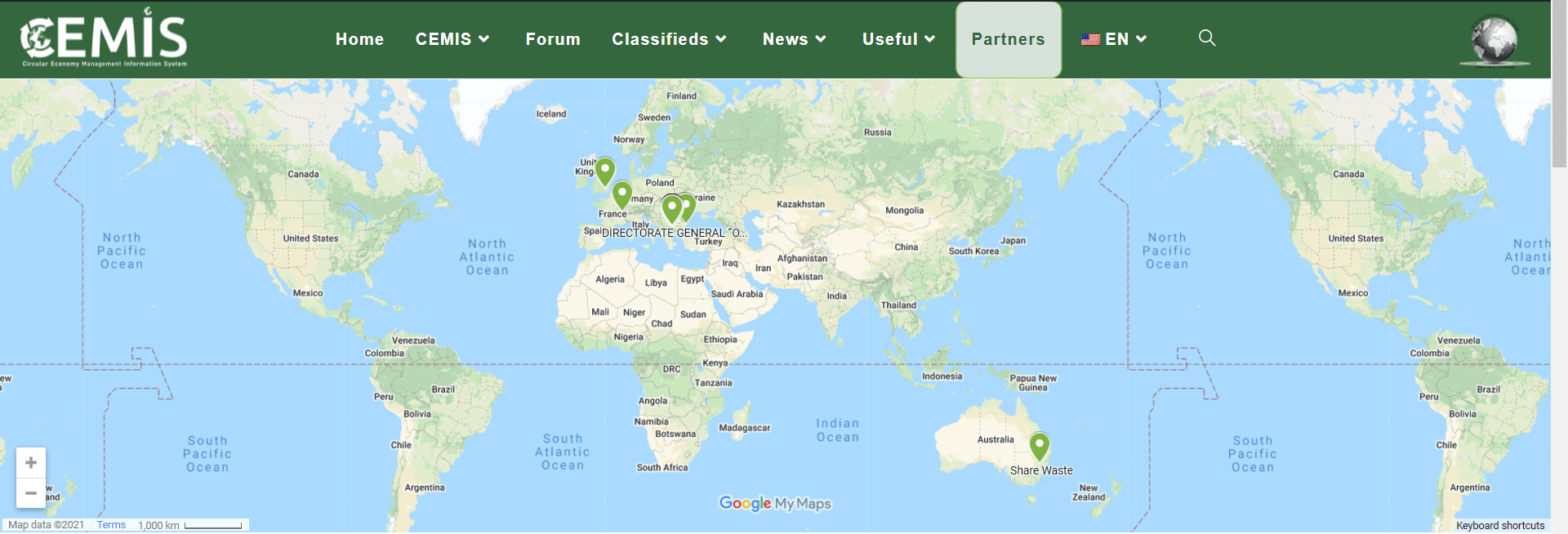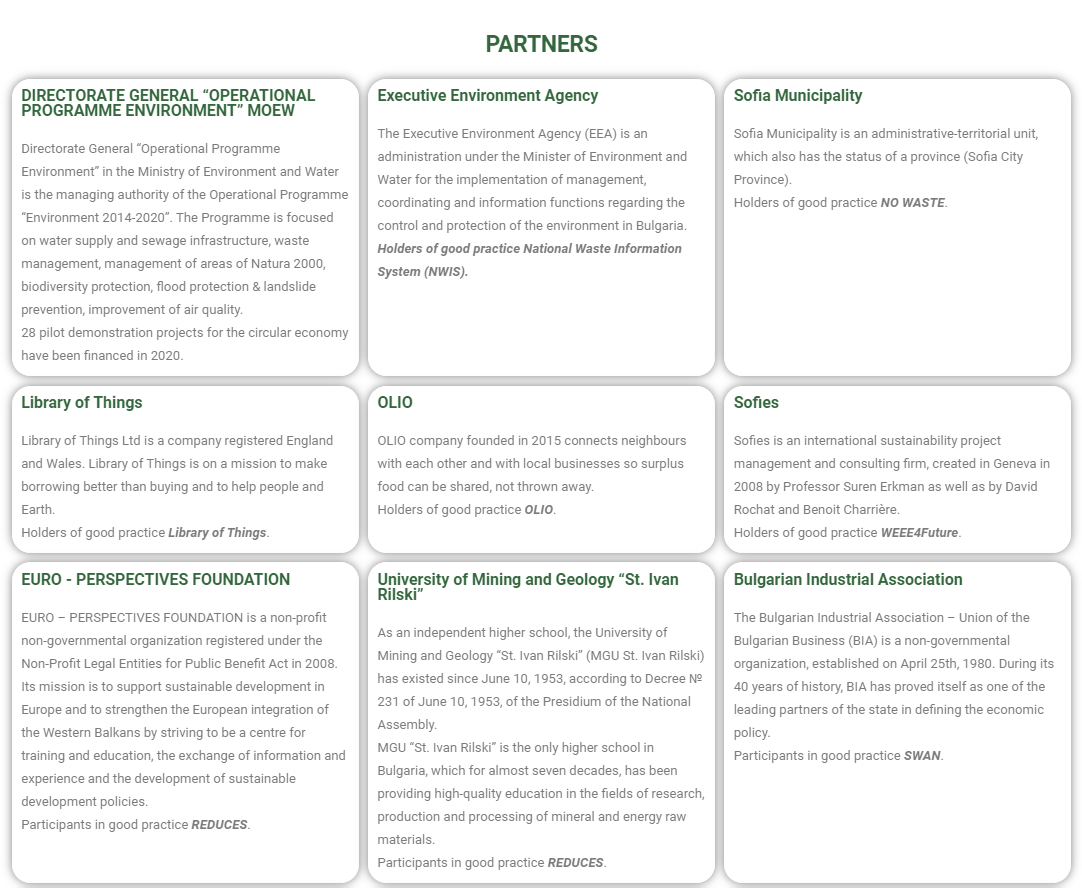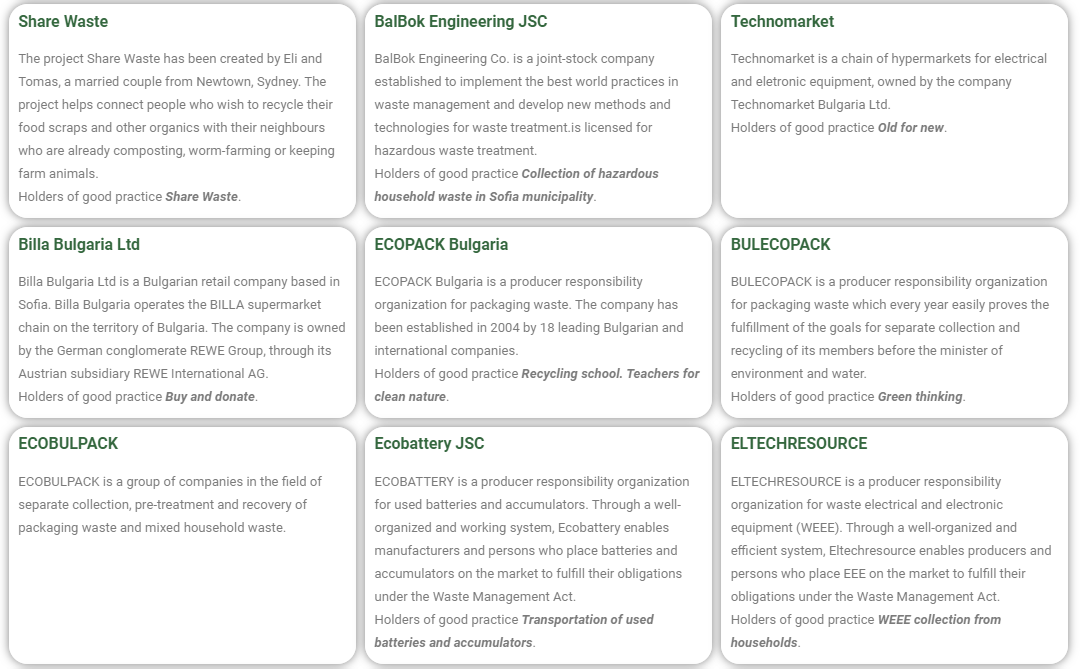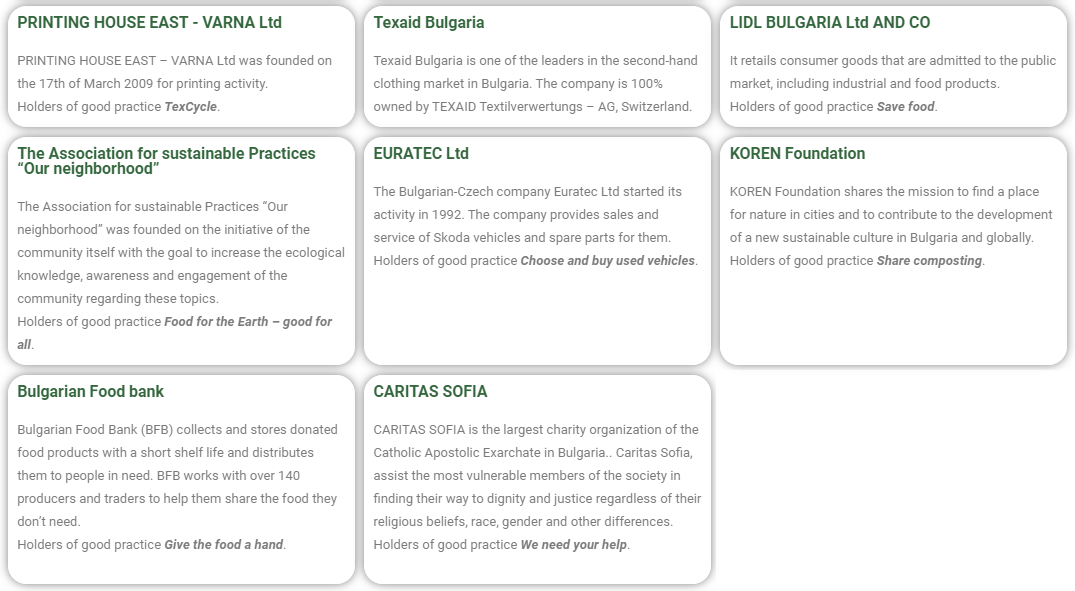Instructions
on how to operate the information system for circular economy
CEMIS
The main goal of CEMIS is to help consumers understand the benefits of the circular economy and the possibilities for delivery, donation, search, repair or rental of appliances, furniture, things and products.
The opportunities that CEMIS provides for sharing, borrowing and reusing products and materials is the main advantage of the platform, thus the users prevent waste and extend the life cycle of products.
The forum and the announcements of the platform allow the registered users to exchange information with each other and to initiate borrowing or sharing of things and goods.
The CEMIS platform achieves increased awareness by creating a public shared space where each user can provide information about the places for delivering of waste, services available in the neighborhoods, campaigns, initiatives, good practices and even ideas for creating and developing models for a circular economy.
When loading the CEMIS platform, the home page is displayed on the screen where you can select on the map which municipality to be displayed or another section of the platform menu.
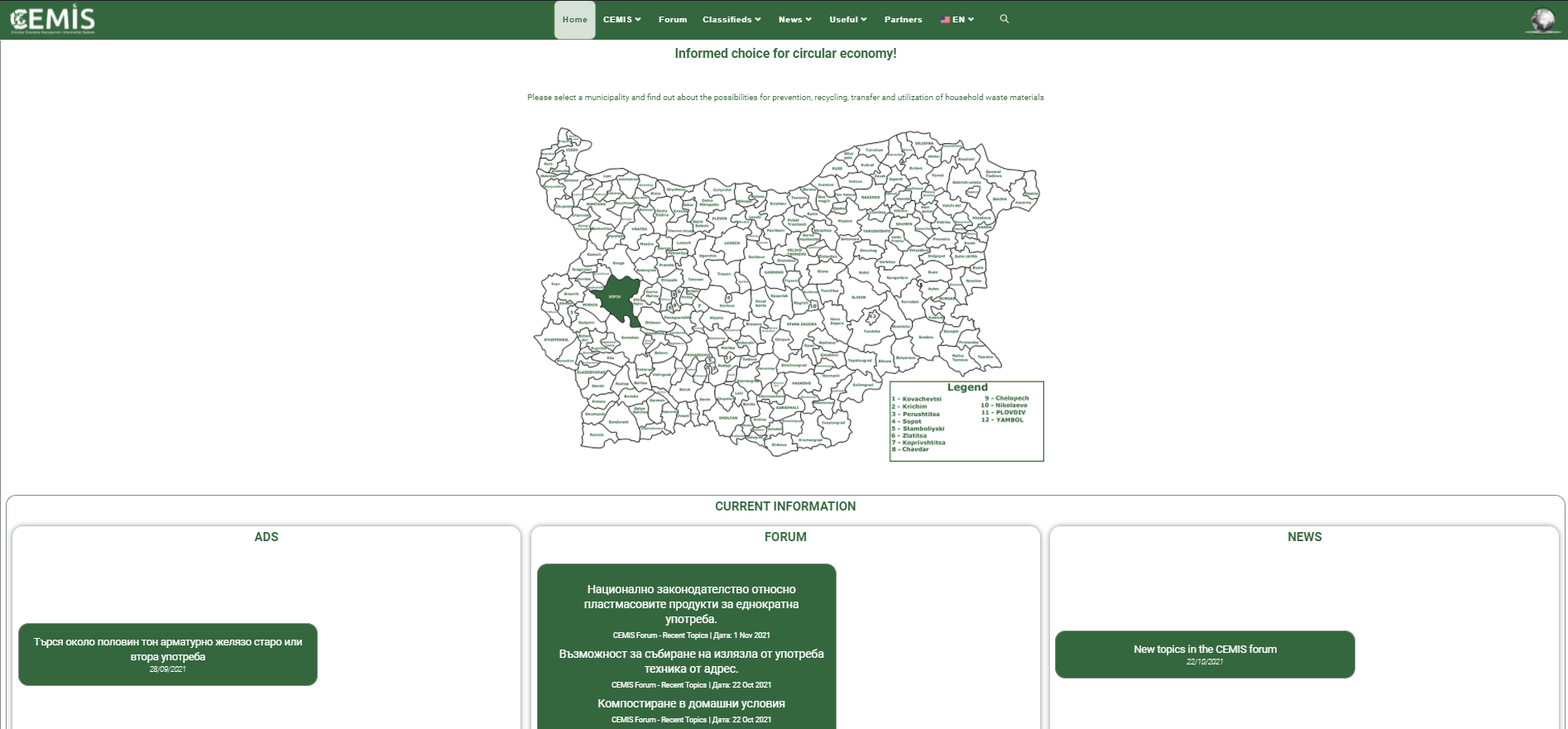
The “Current Information” section displays the last published: Announcements, Forum Topics and News, and a direct link to these sections is provided.
A notification for permission or prohibition to determine your location is displayed by clicking on the selected municipality.
If you allow your location to be determined, the map will be loaded centered according to it.
If you refuse to determine your location, the map will be loaded centered for the respective municipal center.
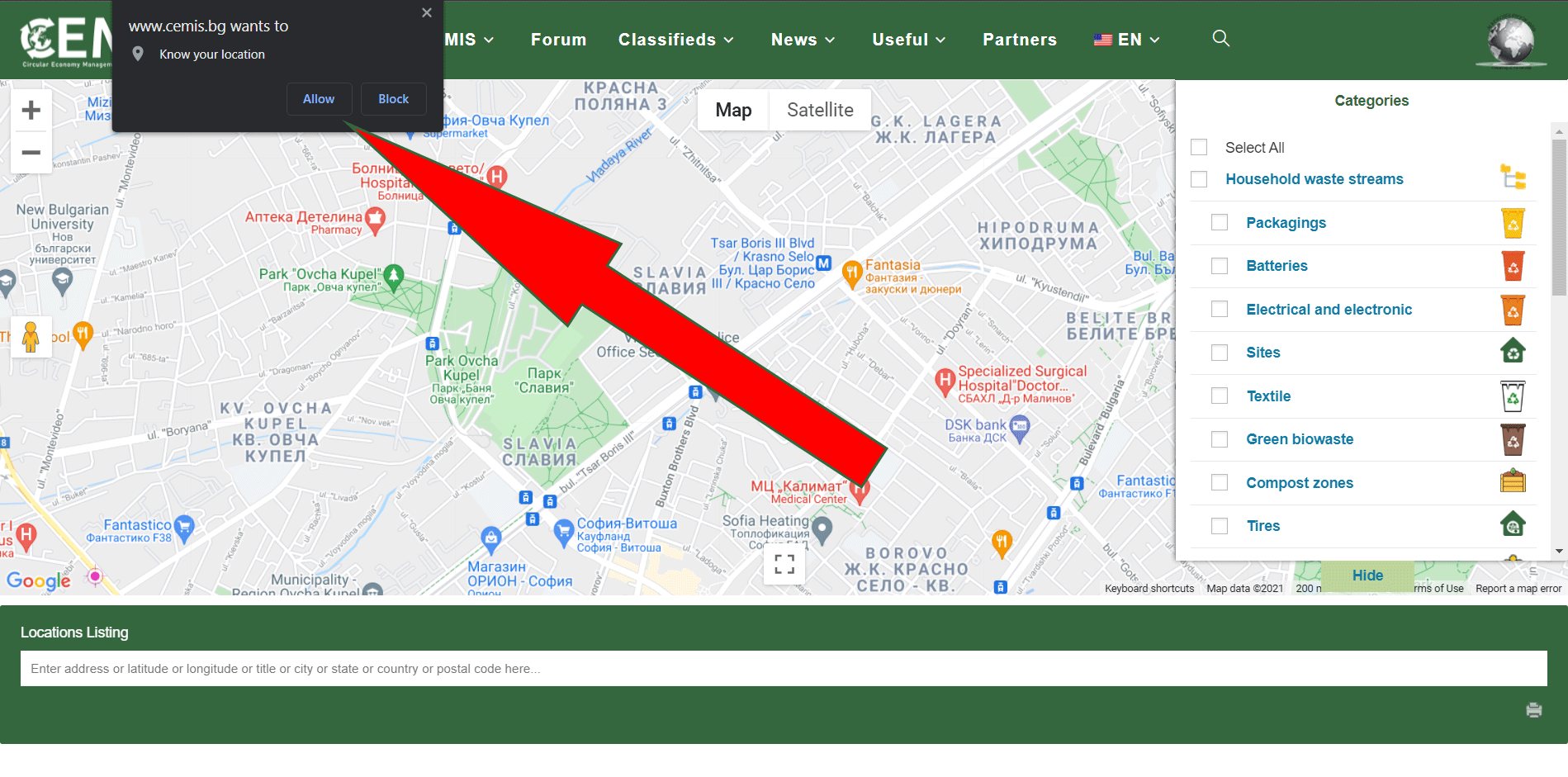
The opportunities that CEMIS provides for sharing, borrowing and reusing products and materials is the main advantage of the platform, thus the users prevent waste and extend the life cycle of products.
The forum and the announcements of the platform allow the registered users to exchange information with each other and to initiate borrowing or sharing of things and goods.
The CEMIS platform achieves increased awareness by creating a public shared space where each user can provide information about the places for delivering of waste, services available in the neighborhoods, campaigns, initiatives, good practices and even ideas for creating and developing models for a circular economy.
When loading the CEMIS platform, the home page is displayed on the screen where you can select on the map which municipality to be displayed or another section of the platform menu.
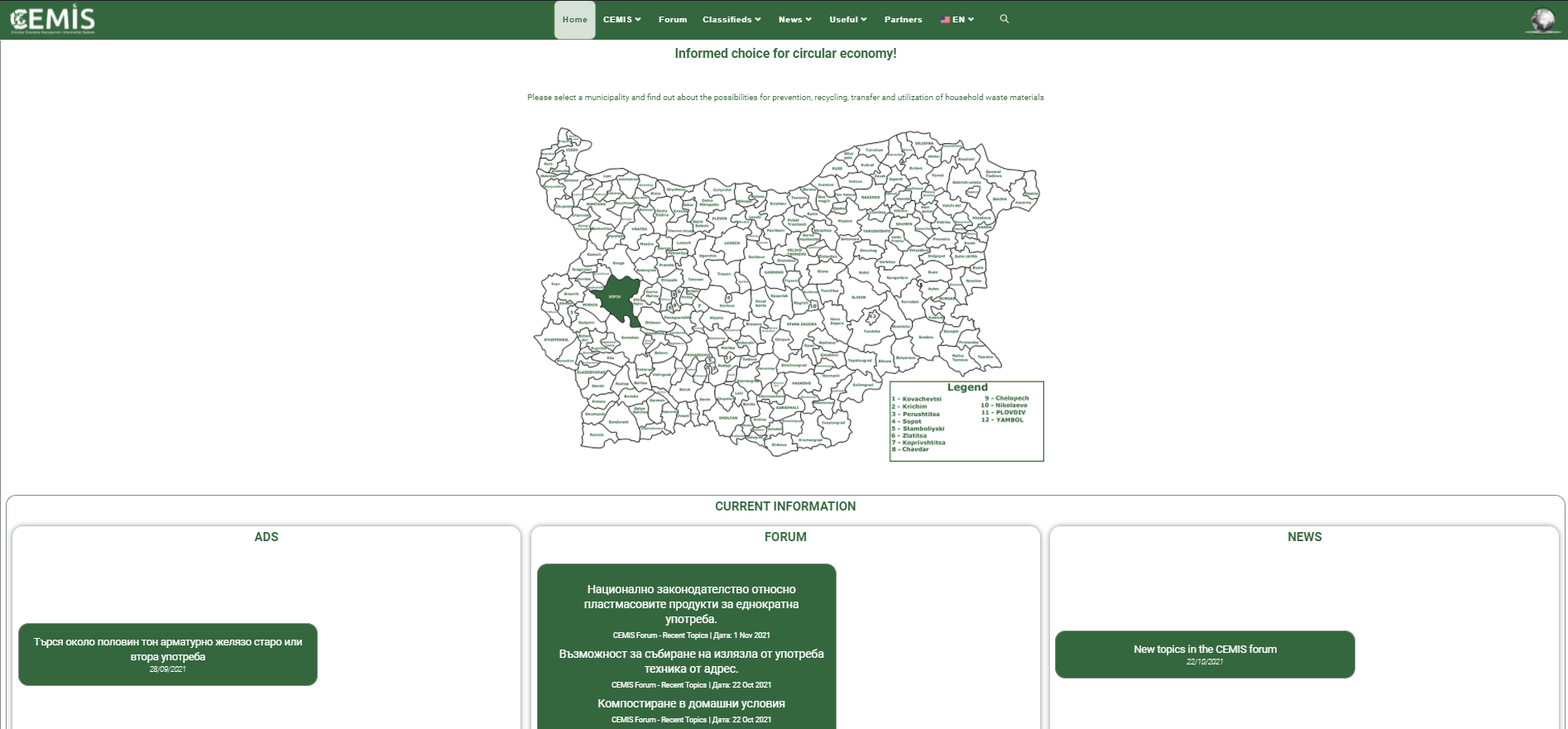
The “Current Information” section displays the last published: Announcements, Forum Topics and News, and a direct link to these sections is provided.
A notification for permission or prohibition to determine your location is displayed by clicking on the selected municipality.
If you allow your location to be determined, the map will be loaded centered according to it.
If you refuse to determine your location, the map will be loaded centered for the respective municipal center.
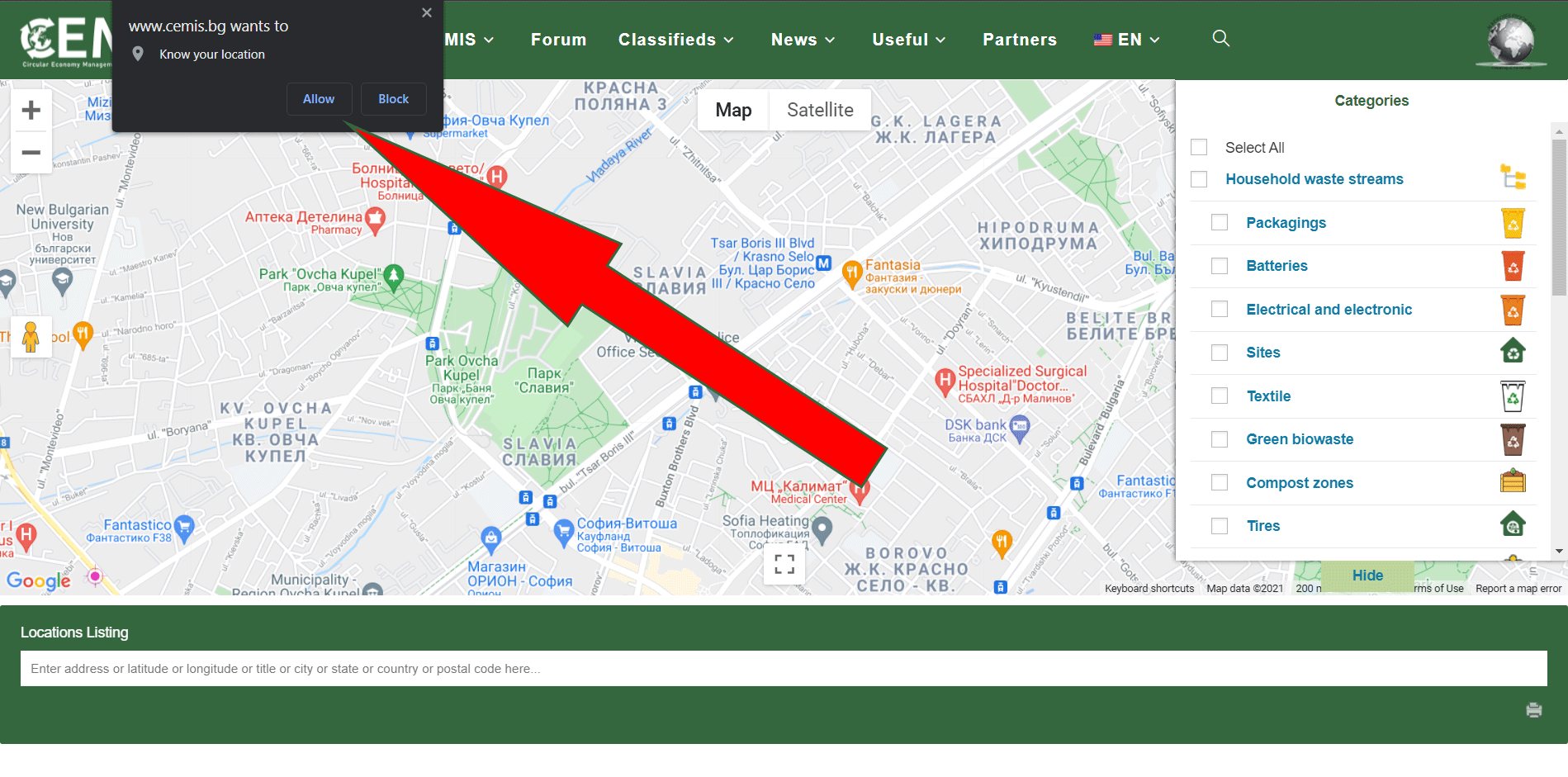
1. In the window “Categories” on the right of the map, the following categories are displayed by icons:
Household waste streams
Repair services
Services
- Household waste streams
- Repair services
- Services
Household waste streams
- Packaging
- Batteries
- Electrical and electronic
- Sites
- Textile
- Green biowaste
- Compost zones
- Tires
- Shared composters
- Hazardous waste
Repair services
- Electronics
- Tailor
- Appliances
- Shoemaker
- Carpentry
- Upholstery
- Others
Services
- NGO
- Hypermarkets
- Rentals
- Bakeries
- Donations
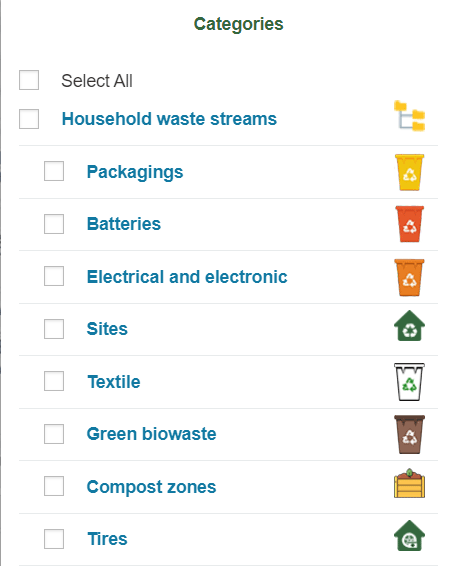 |
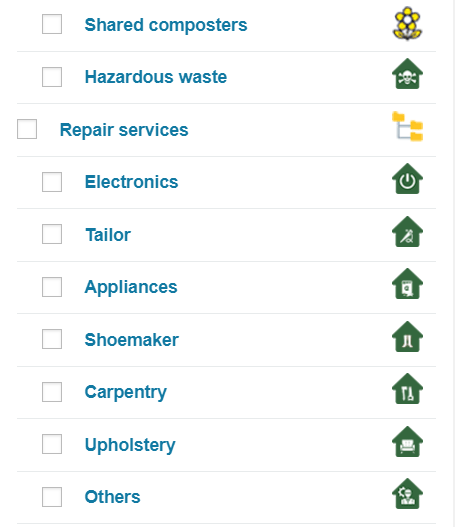 |
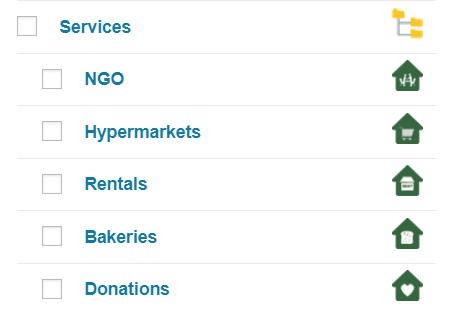 |
| Packaging – This symbol indicates all objects where you can find containers for separate collection of packaging waste. See more here. | |
| Batteries – This symbol indicates all objects of obliged entities where you can deliver specific separately collected used batteries and accumulators. See more here. | |
| Electrical and electronic – This symbol indicates all objects of obliged entities where you can deliver specific separately collected waste electrical and electronic equipment. See more here. | |
| Sites – This symbol indicates all objects where you can find permitted sites for collection and storage of waste. | |
| Textile – This symbol indicates all objects where you can deliver separately collected textile waste. See more here. | |
| Green bio-waste – This symbol indicates all objects where you can deliver separately collected green and biodegradable household waste. See more here. | |
| Tires – This symbol indicates all objects where you can deliver used car tires. See more here. | |
| Compost zones – This symbol indicates the constructed neighbourhood compost zones. See more here. | |
| Shared composters – This symbol indicates the constructed shared composters. See more here. | |
| Hazardous waste – This symbol indicates all objects where you can deliver hazardous household waste. See more here. | |
| Electronics – This symbol indicates all objects for the repair and purchase of second – hand electrical and electronic equipment (telephones, computers and printers). | |
| Tailor – This symbol indicates all objects for tailoring and fashion studios, fur workshops and more. | |
| Appliances – This symbol indicates all objects offering repair and purchase of second-hand appliances (refrigerators, stoves, washing machines, air conditioners, etc.). | |
| Shoemaker – This symbol indicates all objects offering shoemaking services for repairing shoes, suitcases, bags, sacks and more. | |
| Carpentry – This symbol indicates all objects for carpentry services, for the manufacture and repair of furniture and more. | |
| Upholstery – This symbol indicates all objects for upholstery services, upholstery, furniture restoration and more. | |
| Others – This symbol indicates all objects that provide services not included in the previous categories, such as ski services, glaziers etc. | |
| NGO – This symbol indicates all addresses where you can find offices and headquarters of non-governmental organizations, associations, foundations, clusters and non-profit organizations working in the field of environment protection. | |
| Hypermarkets – This symbol indicates all objects where you can find supermarkets, hypermarkets and grocery stores. | |
| Rentals – This symbol indicates all objects where you can rent various machines, equipment, costumes and more. | |
| Bakeries – This symbol indicates all objects, such as bakeries, bread factories, etc. | |
| Donations – This symbol indicates all objects where you can donate or receive a donation of funds, clothing, food, equipment and other donation services (associations, foundations, religious sites, etc.). |
If you want to see all objects in a category, check the box for that category.



The icons corresponding to each object of the selected category are displayed on the map.
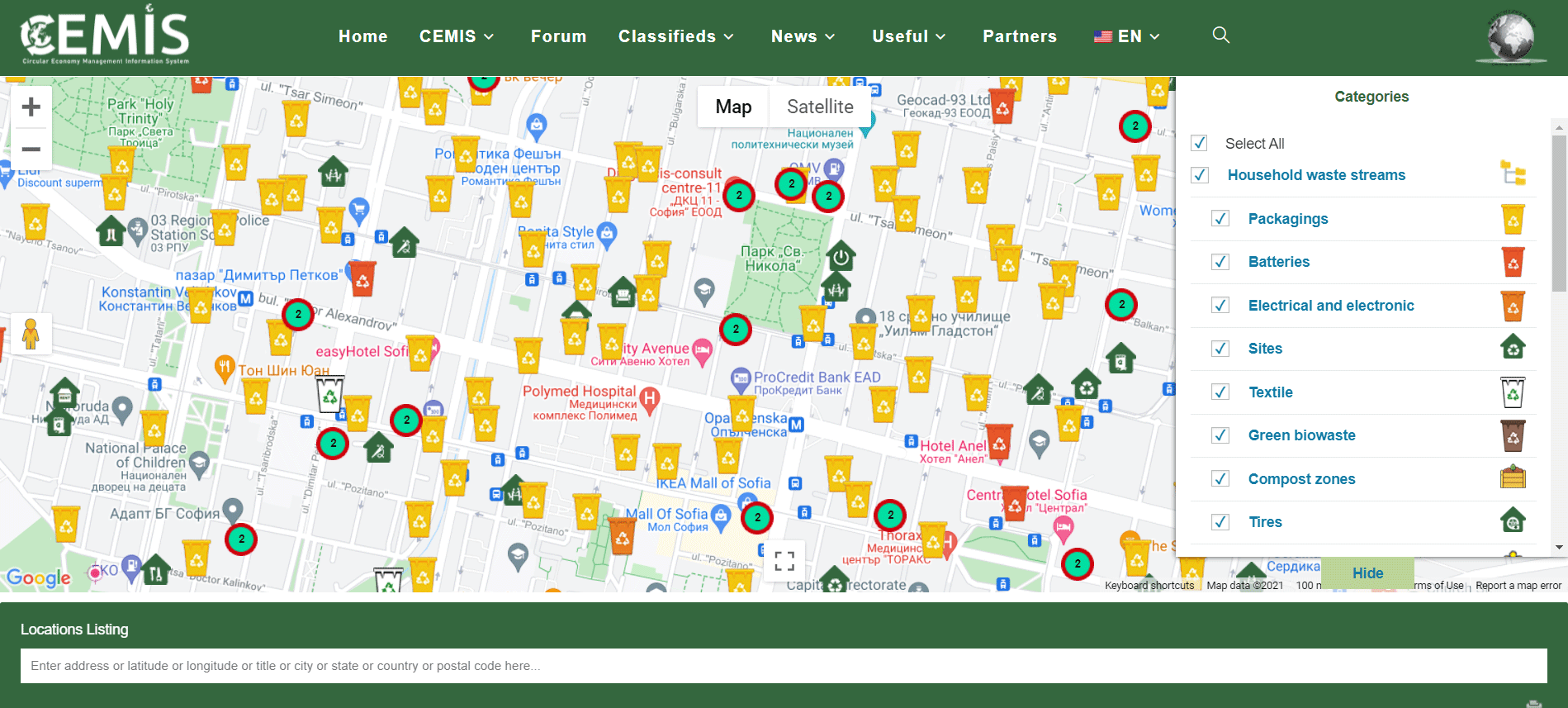
Everywhere the symbol indicates the places where there is more than one object (depending on the scale of the map), and the number of objects.
indicates the places where there is more than one object (depending on the scale of the map), and the number of objects.
By checking the box , the map shows all objects of all categories.
, the map shows all objects of all categories.
If you want to see information only for a specific object, uncheck the “Select all” box, then check the object of interest to you.
For example, if you want to see the locations of containers for separate collection of packaging waste, check the “Packaging” box in the “Household waste streams” category.
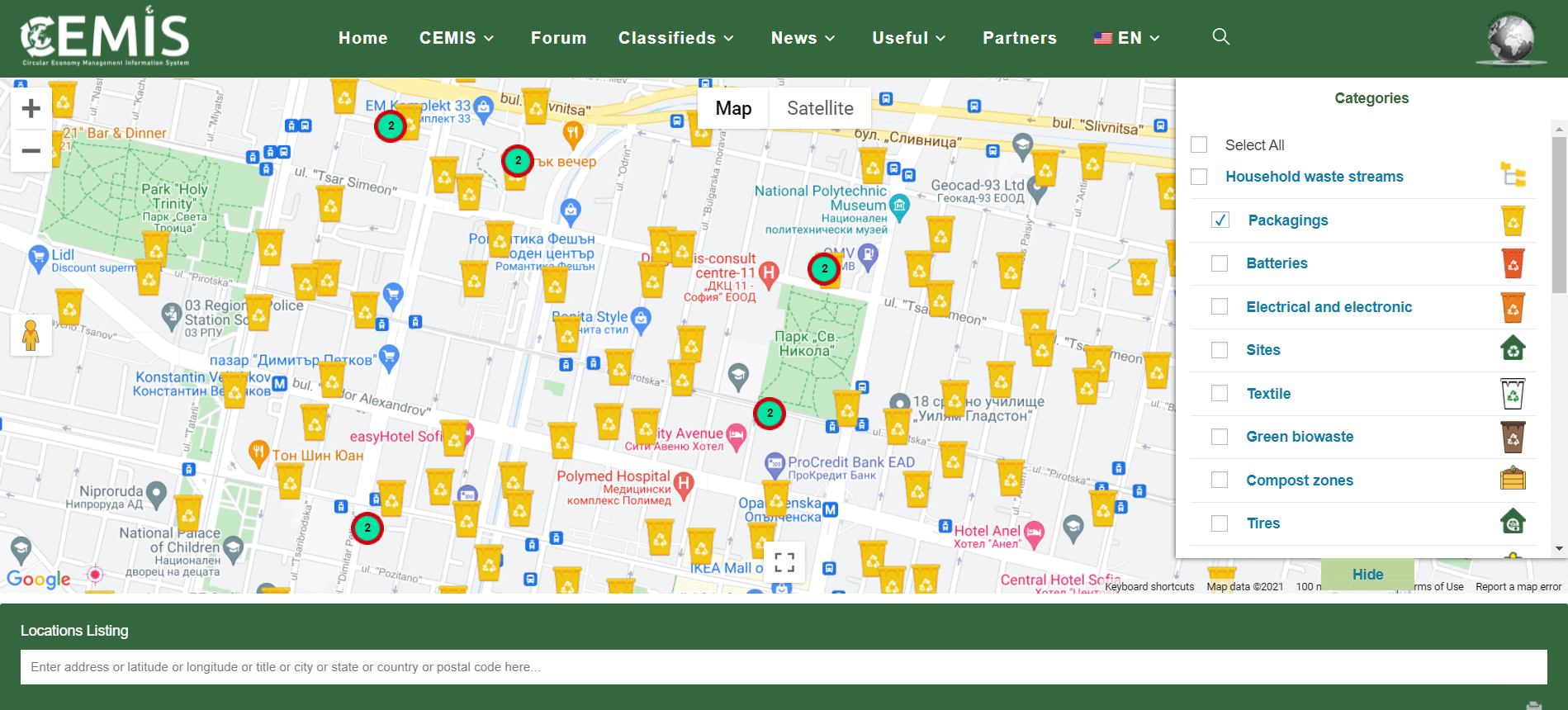
If you want to see more information about a specific object visualized on the map, click on it.
Depending on the category and the selected object, detailed information is displayed, such as the name of the data holder, the type of object, navigation to the address, link to the data source, address, note, etc.
By selecting the object “Sites”, the map visualizes all permitted waste collection sites under requirements of the Waste Management Act or the Environmental Protection Act.
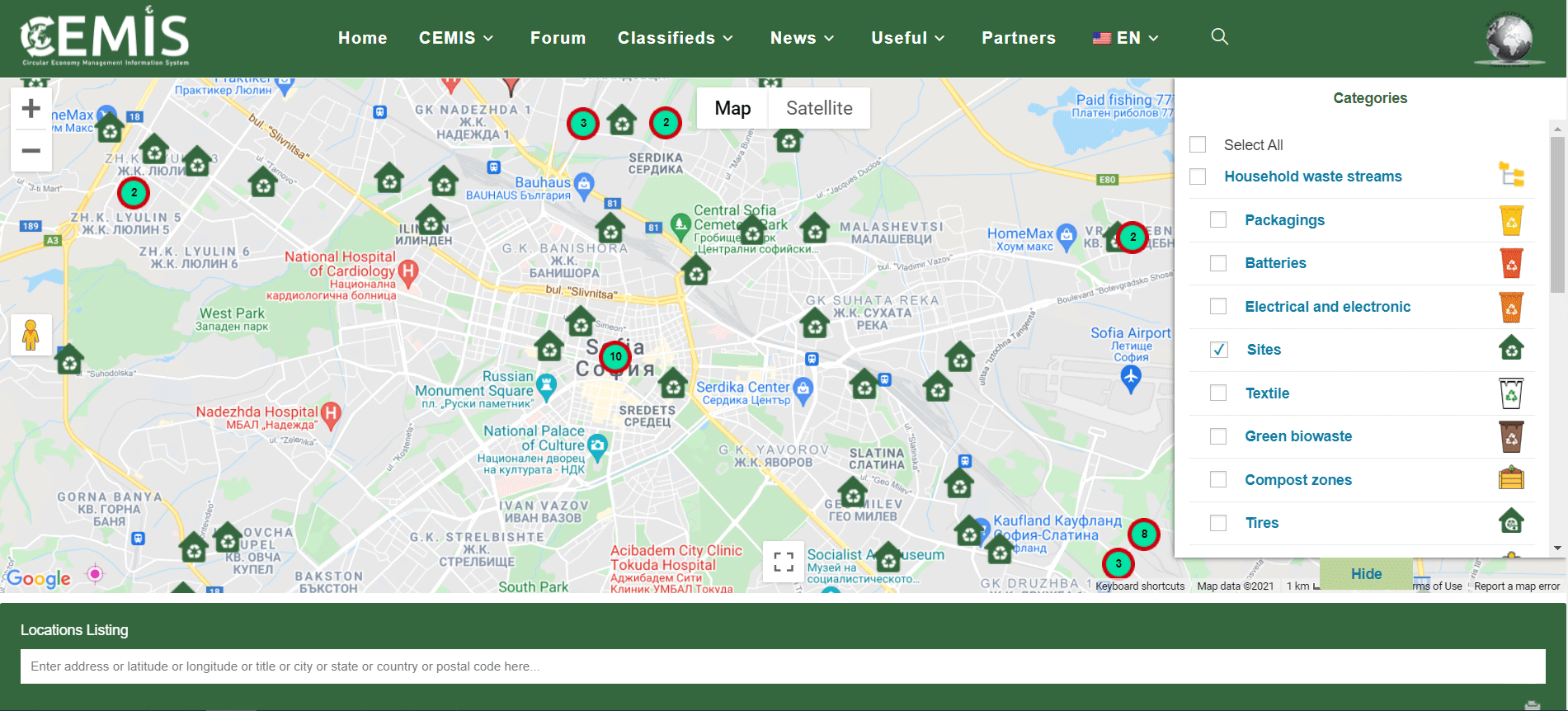
Clicking on the selected object you can see information about:
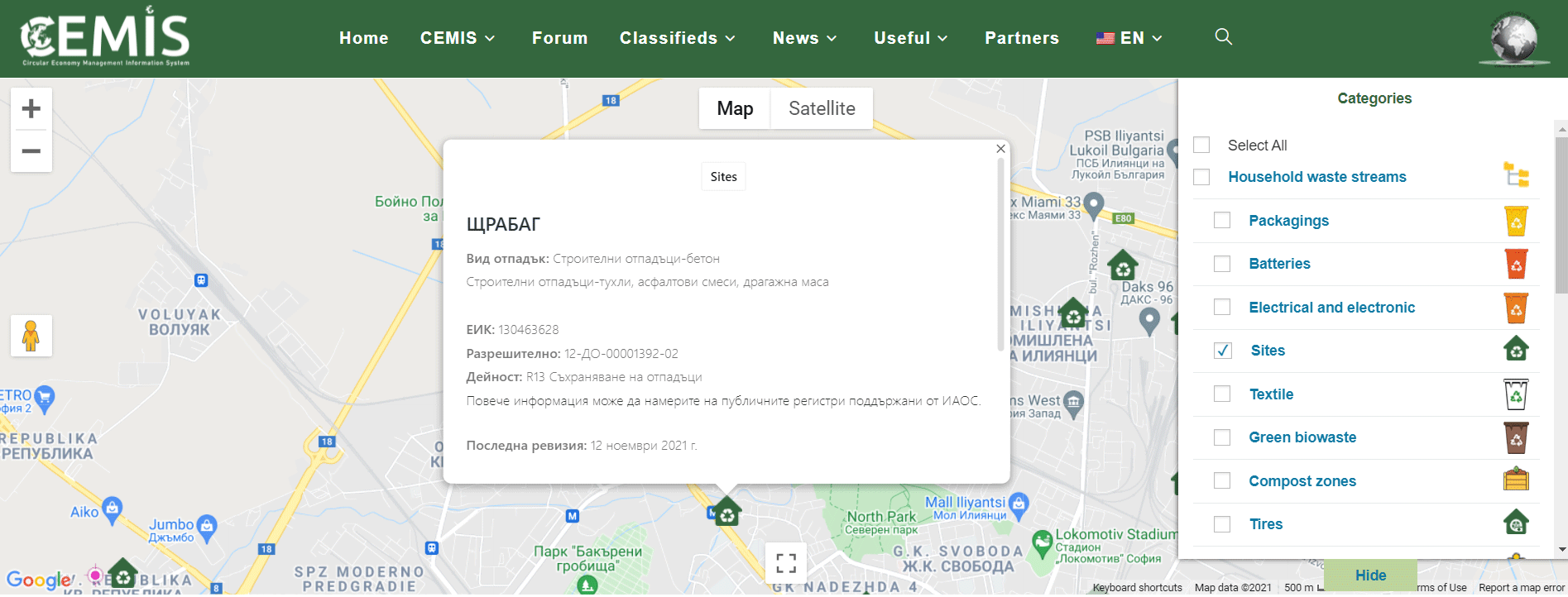
If you want to increase or decrease the displayed perimeter of the map, you can scroll with the mouse or use the plus (+) or minus (-) signs in the upper left corner of the map.
In this way you will be able to expand or narrow the perimeter and locate the places closest to you for the objects of interest.



The icons corresponding to each object of the selected category are displayed on the map.
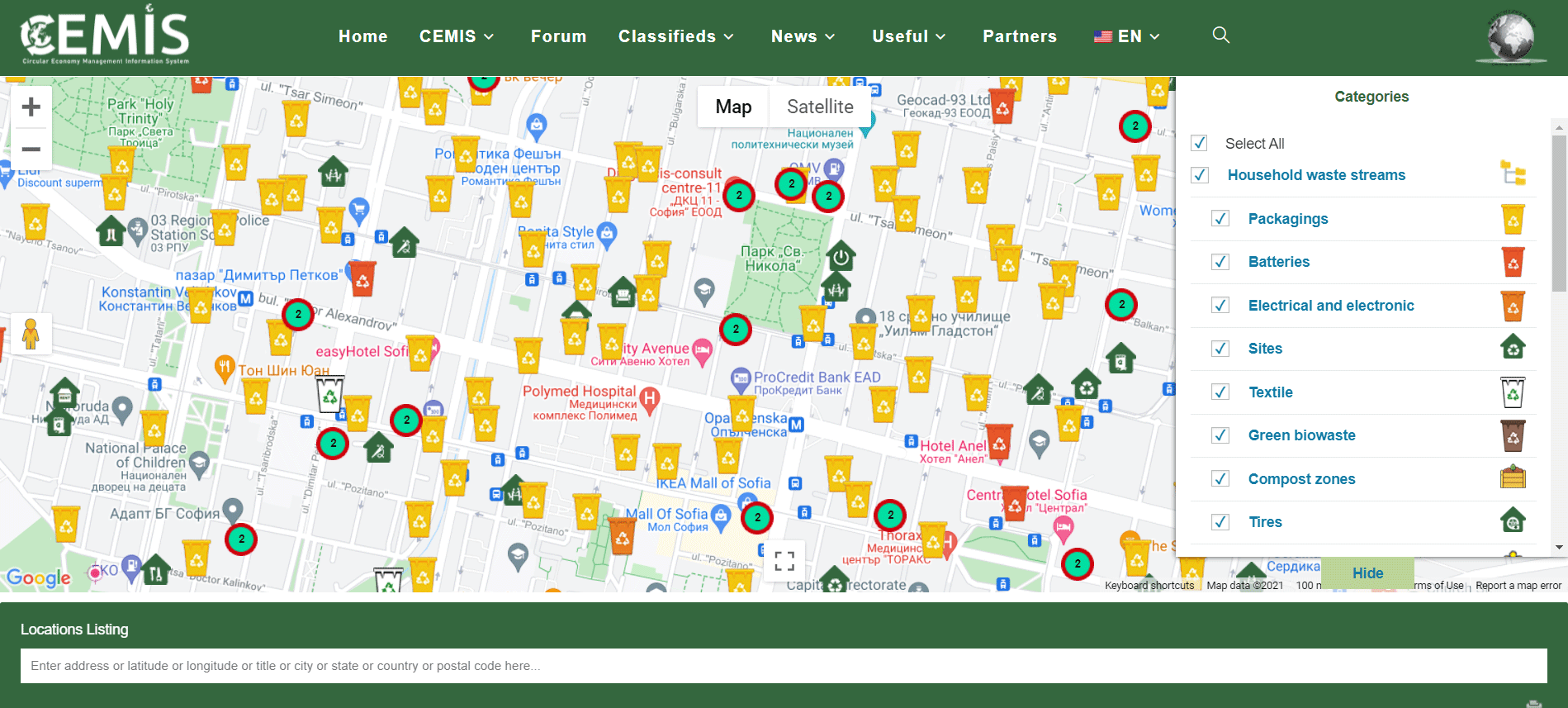
Everywhere the symbol
By checking the box
If you want to see information only for a specific object, uncheck the “Select all” box, then check the object of interest to you.
For example, if you want to see the locations of containers for separate collection of packaging waste, check the “Packaging” box in the “Household waste streams” category.
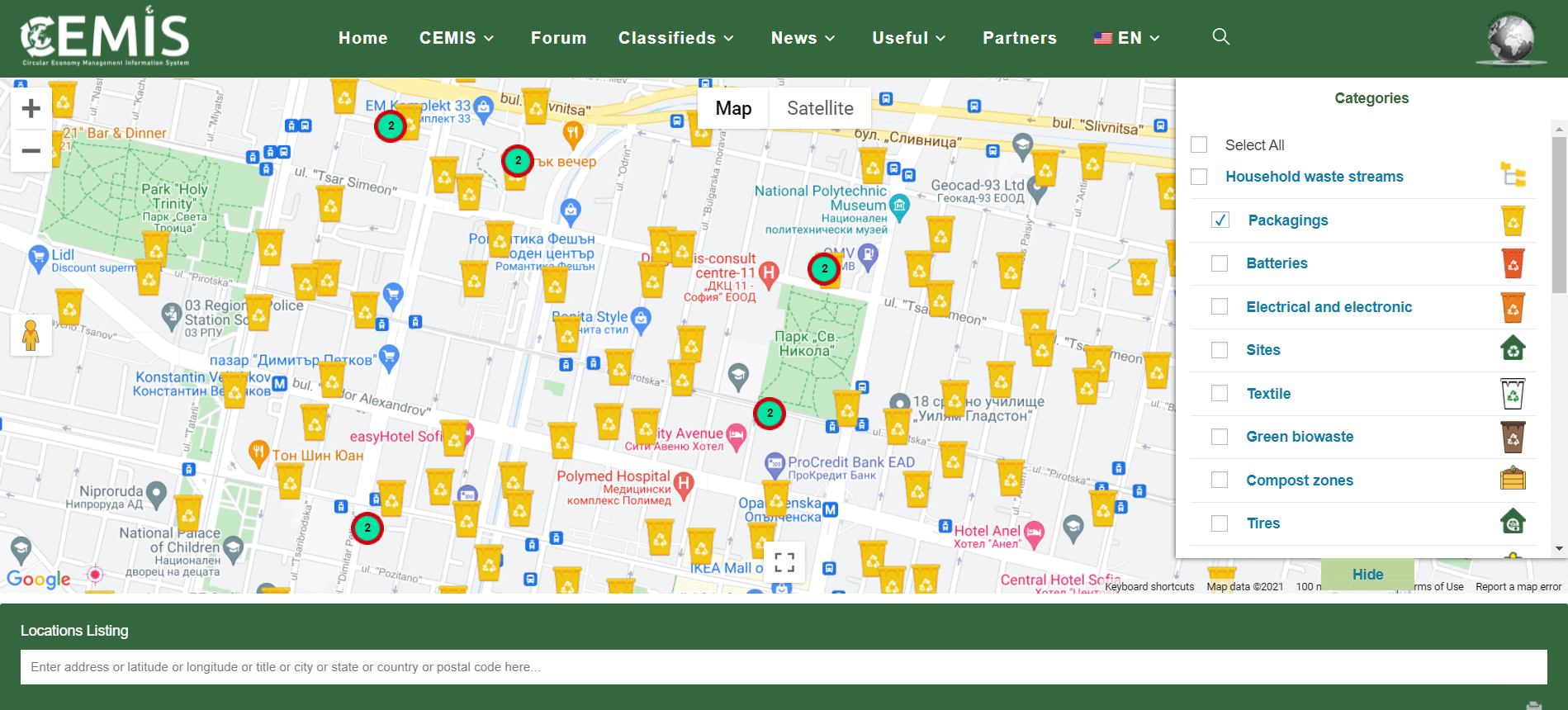
If you want to see more information about a specific object visualized on the map, click on it.
Depending on the category and the selected object, detailed information is displayed, such as the name of the data holder, the type of object, navigation to the address, link to the data source, address, note, etc.
By selecting the object “Sites”, the map visualizes all permitted waste collection sites under requirements of the Waste Management Act or the Environmental Protection Act.
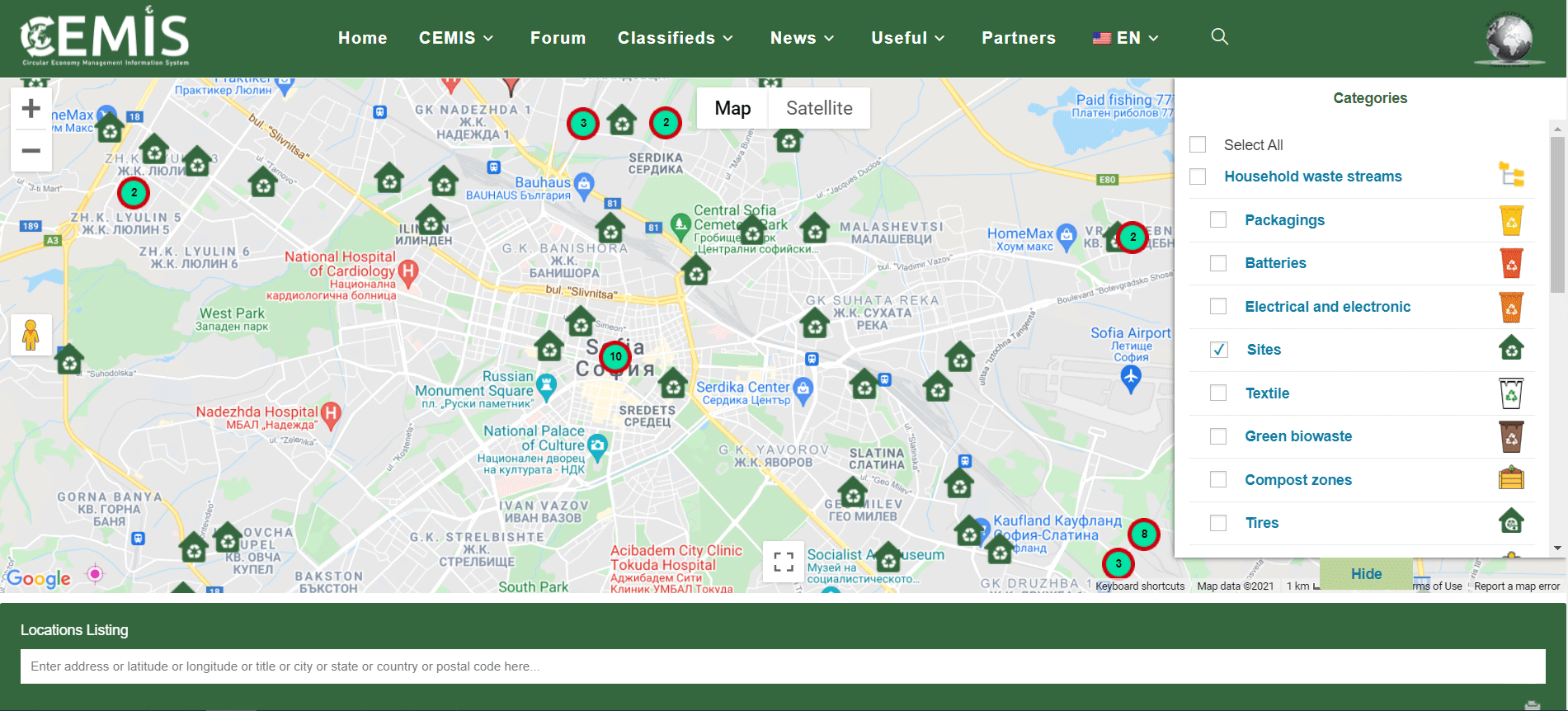
Clicking on the selected object you can see information about:
- Name of the legal entity;
- Type of waste;
- UIC;
- Permit number;
- The permitted waste operation;
- Link to the National Waste Information System maintained by the Executive Environment Agency;
- Navigation to the address;
- Connection to the data source / carrier;
- Site address.
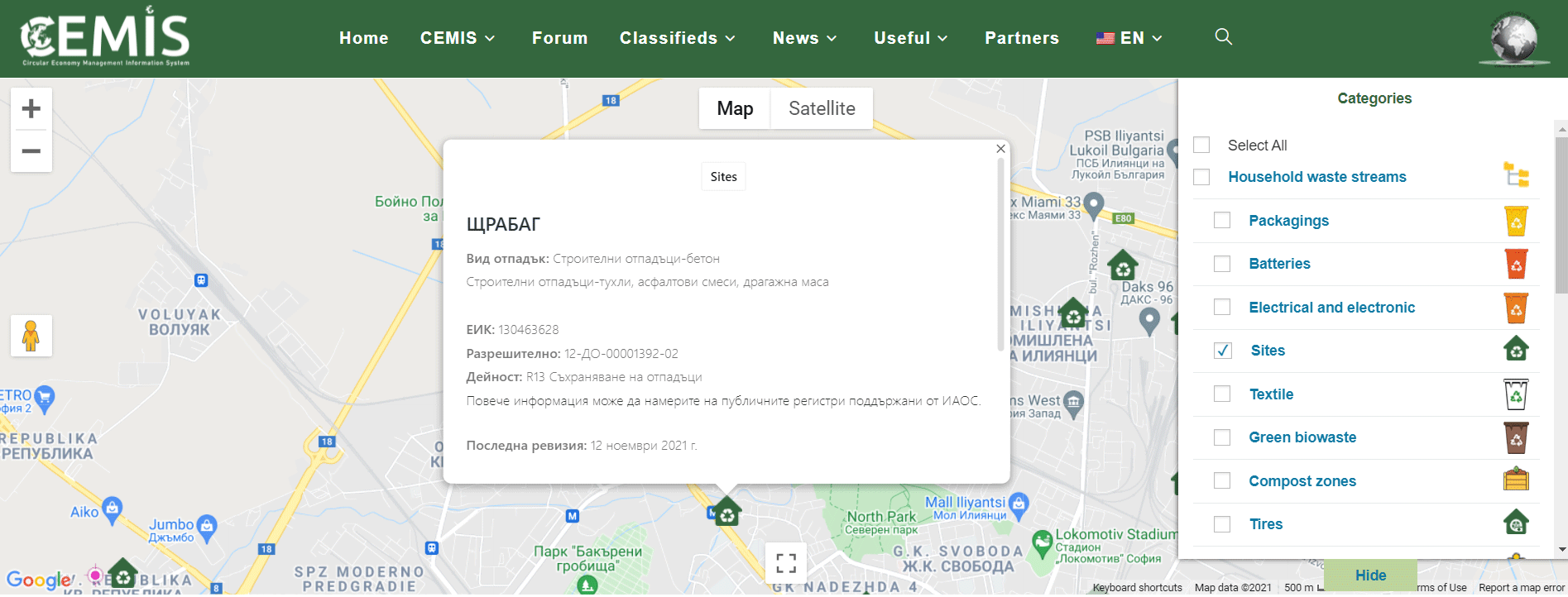
If you want to increase or decrease the displayed perimeter of the map, you can scroll with the mouse or use the plus (+) or minus (-) signs in the upper left corner of the map.
In this way you will be able to expand or narrow the perimeter and locate the places closest to you for the objects of interest.
Use of the “List of locations” section below the map.
If you want to see the information about the selected objects on the map in text form, you can do so from the section “List of locations” located directly below the map.
The information presented in this way is linked to the data from the map. This functionality allows users to select an object from the “List of Locations”. By clicking on the object, the screen takes to the geographical location of the map.
The section also allows searching by keyword, company name, etc.
Example: If you check the “Sites” box of the “Categories” menu and type “batteries” in the ” List of locations ” section, the map will display all objects where used batteries and accumulators can be delivered.
Under the section “List of locations” you can see a list of visualized sites, and information not only on the search word, but also on all waste types that can be delivered to it.
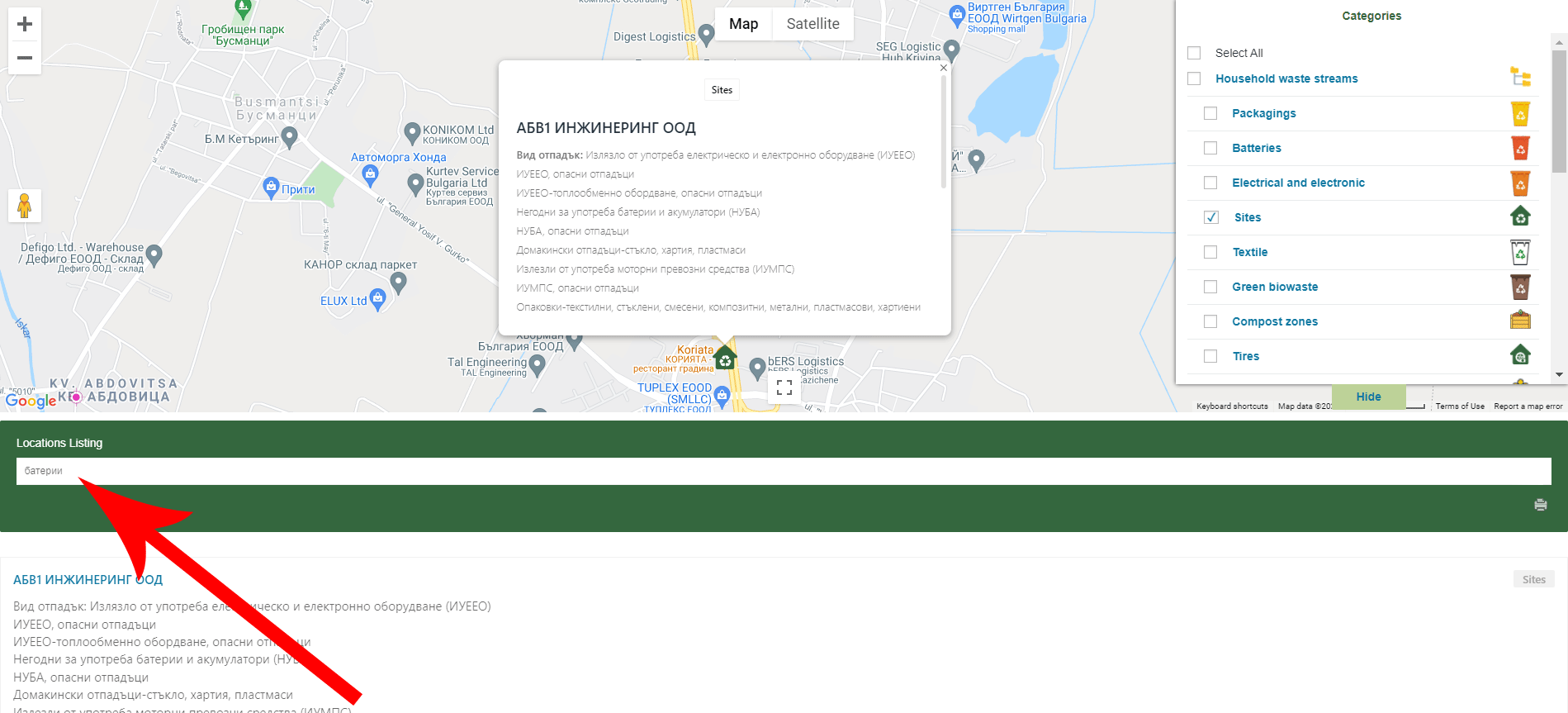
2. The visualization of the information about the objects from the categories „Repair services“ and „Services“ follow the same approach and sequence of actions, as for the category „Household waste streams“.
3. The CEMIS section of the menu contains information about: The Platform, the Team, the Current Instructions, Videos from events and current contacts with us.
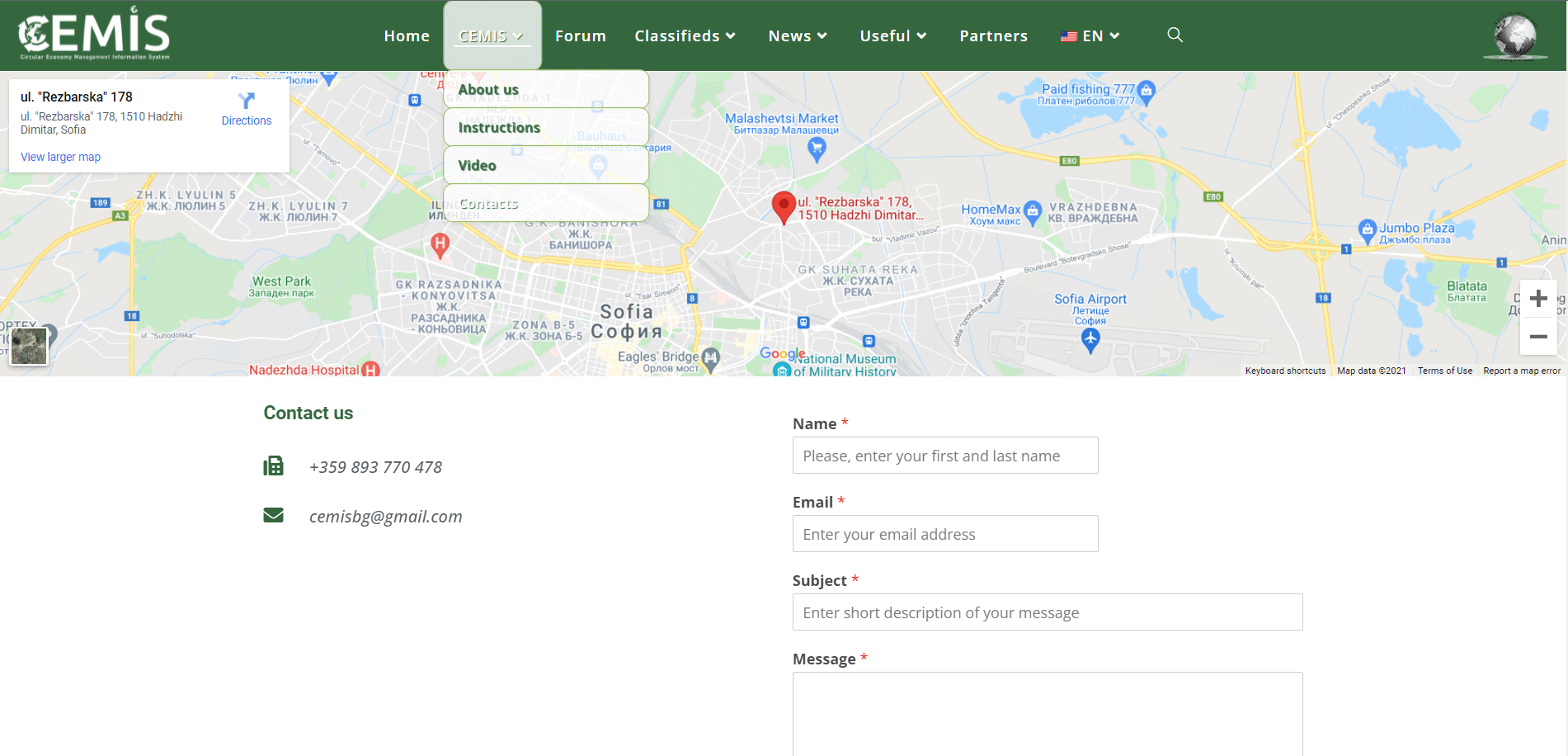
4. The „Forum“ section maintains up-to-date information on topics of interest to CEMIS users.
Registered users in the forum can create topics and post comments or suggestions on already created topics.
Once registered, the site can save your username and password, then the login to the forum will be done automatically after clicking on the field. „I am not a robot“.
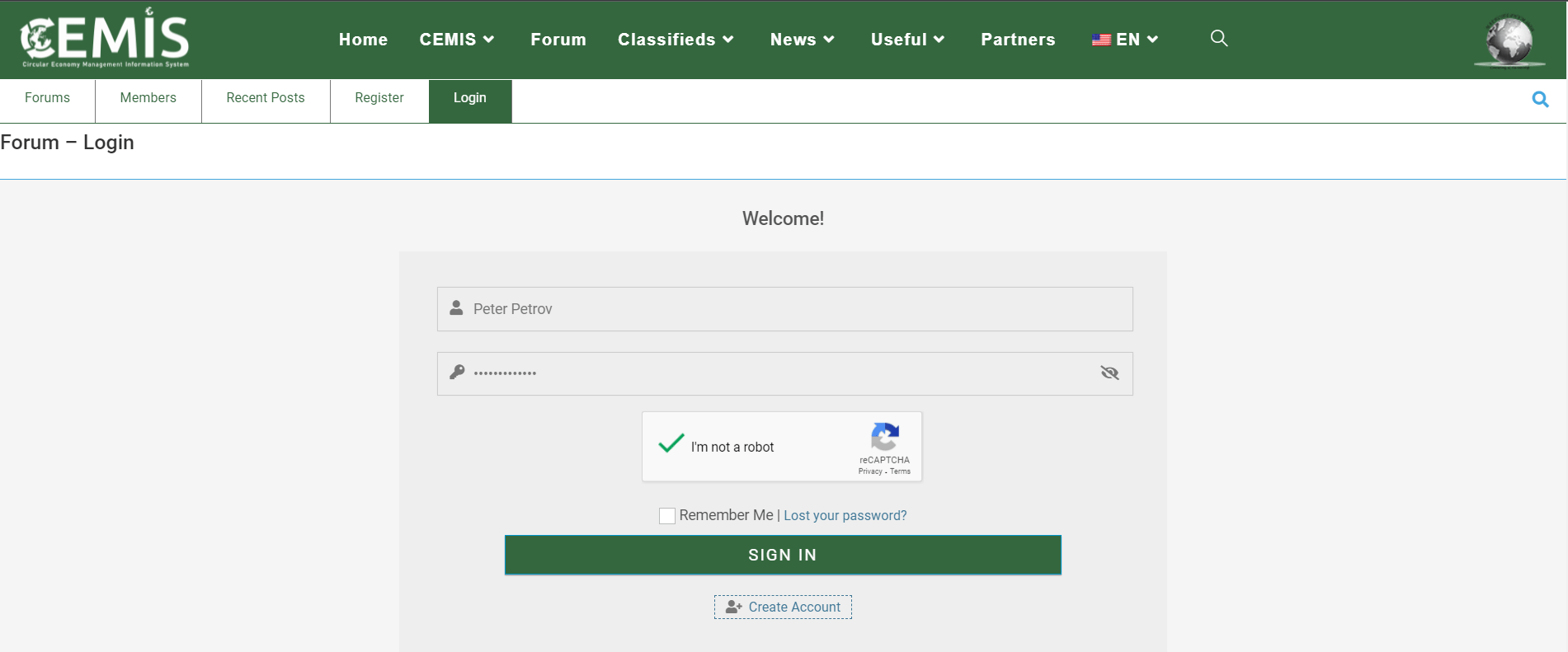
To register for the forum you need to select the „Register“ menu, or click the „Create Account“ link under the „SIGN IN“ button.
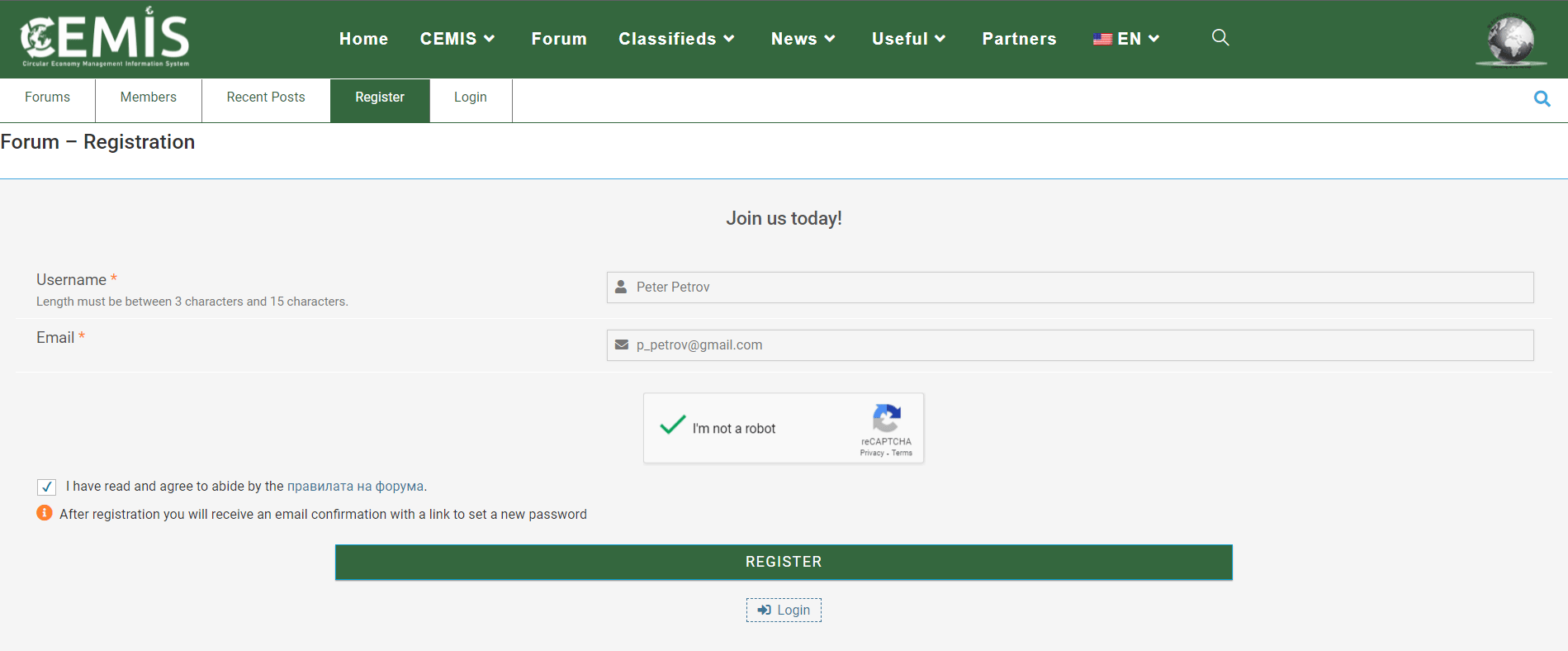
You should provide a username of your choice and a valid „E-mail“ to which you will receive a link to activate your account. To activate your account you need to click on the received link and set a password of your choice.
After successful validation of your account you will be able to:
If you want to see the information about the selected objects on the map in text form, you can do so from the section “List of locations” located directly below the map.
The information presented in this way is linked to the data from the map. This functionality allows users to select an object from the “List of Locations”. By clicking on the object, the screen takes to the geographical location of the map.
The section also allows searching by keyword, company name, etc.
Example: If you check the “Sites” box of the “Categories” menu and type “batteries” in the ” List of locations ” section, the map will display all objects where used batteries and accumulators can be delivered.
Under the section “List of locations” you can see a list of visualized sites, and information not only on the search word, but also on all waste types that can be delivered to it.
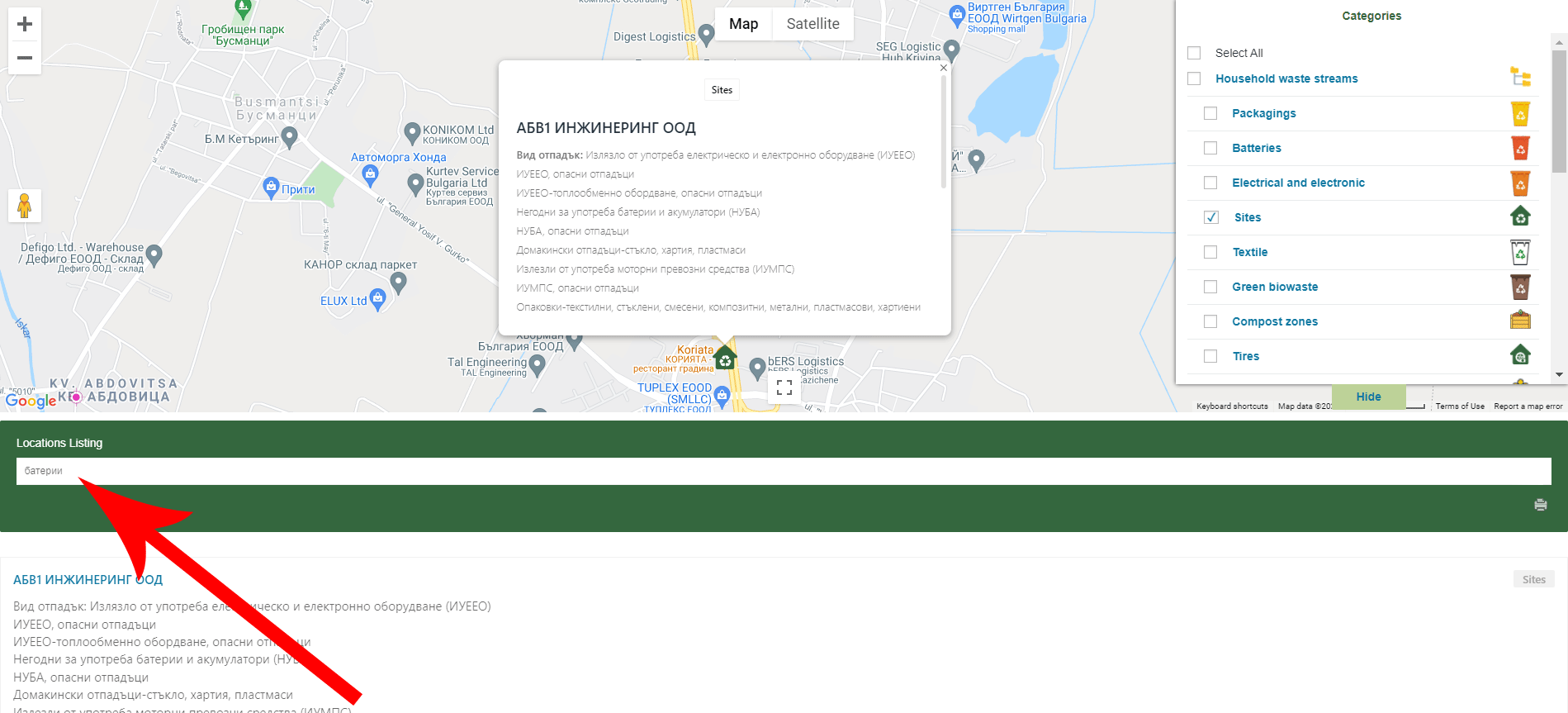
2. The visualization of the information about the objects from the categories „Repair services“ and „Services“ follow the same approach and sequence of actions, as for the category „Household waste streams“.
3. The CEMIS section of the menu contains information about: The Platform, the Team, the Current Instructions, Videos from events and current contacts with us.
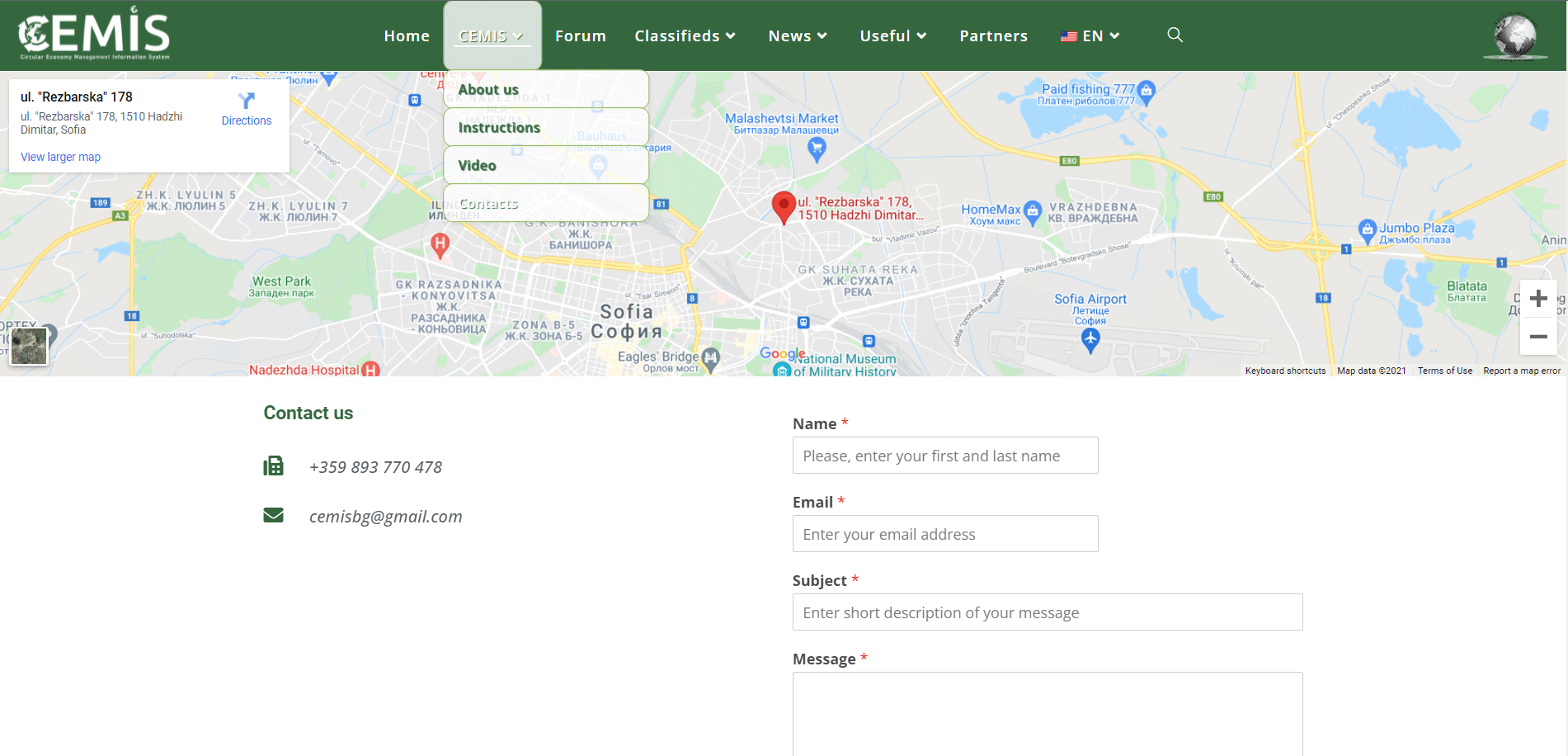
4. The „Forum“ section maintains up-to-date information on topics of interest to CEMIS users.
Registered users in the forum can create topics and post comments or suggestions on already created topics.
Once registered, the site can save your username and password, then the login to the forum will be done automatically after clicking on the field. „I am not a robot“.
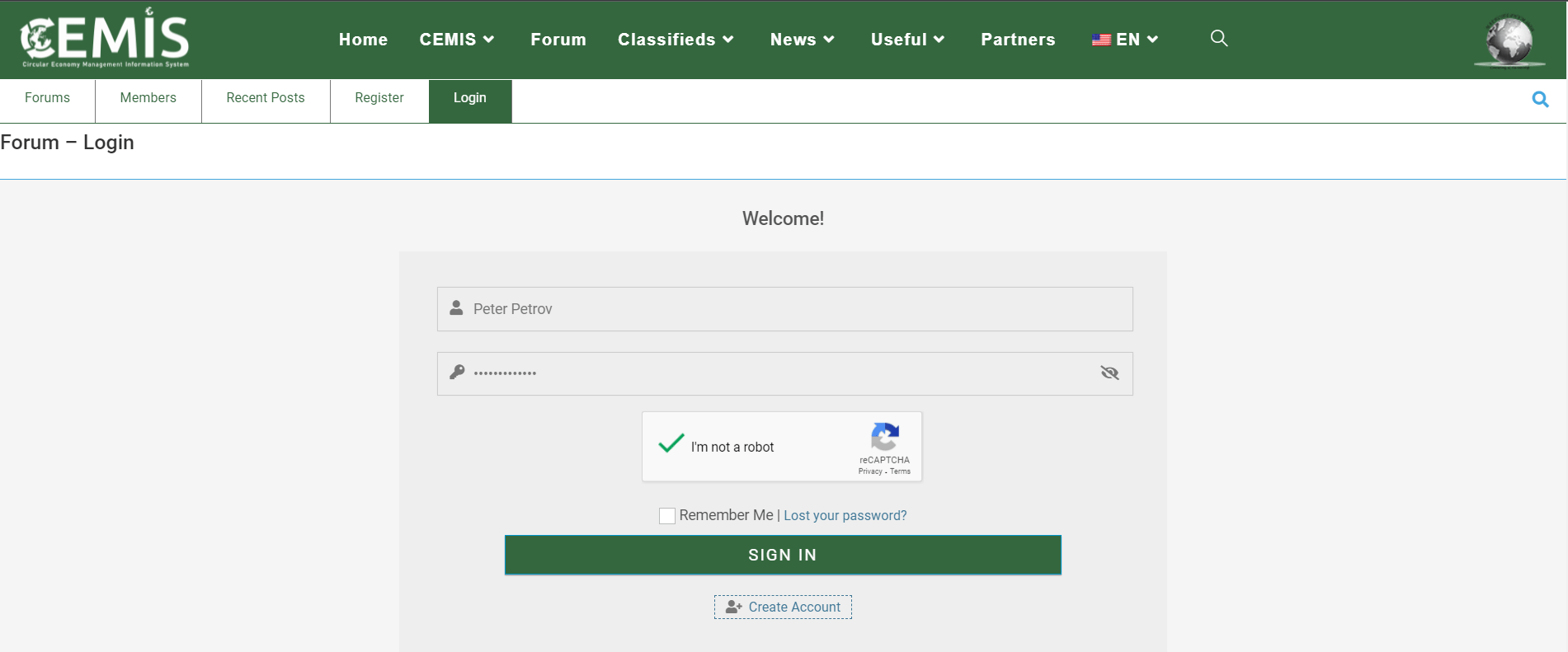
To register for the forum you need to select the „Register“ menu, or click the „Create Account“ link under the „SIGN IN“ button.
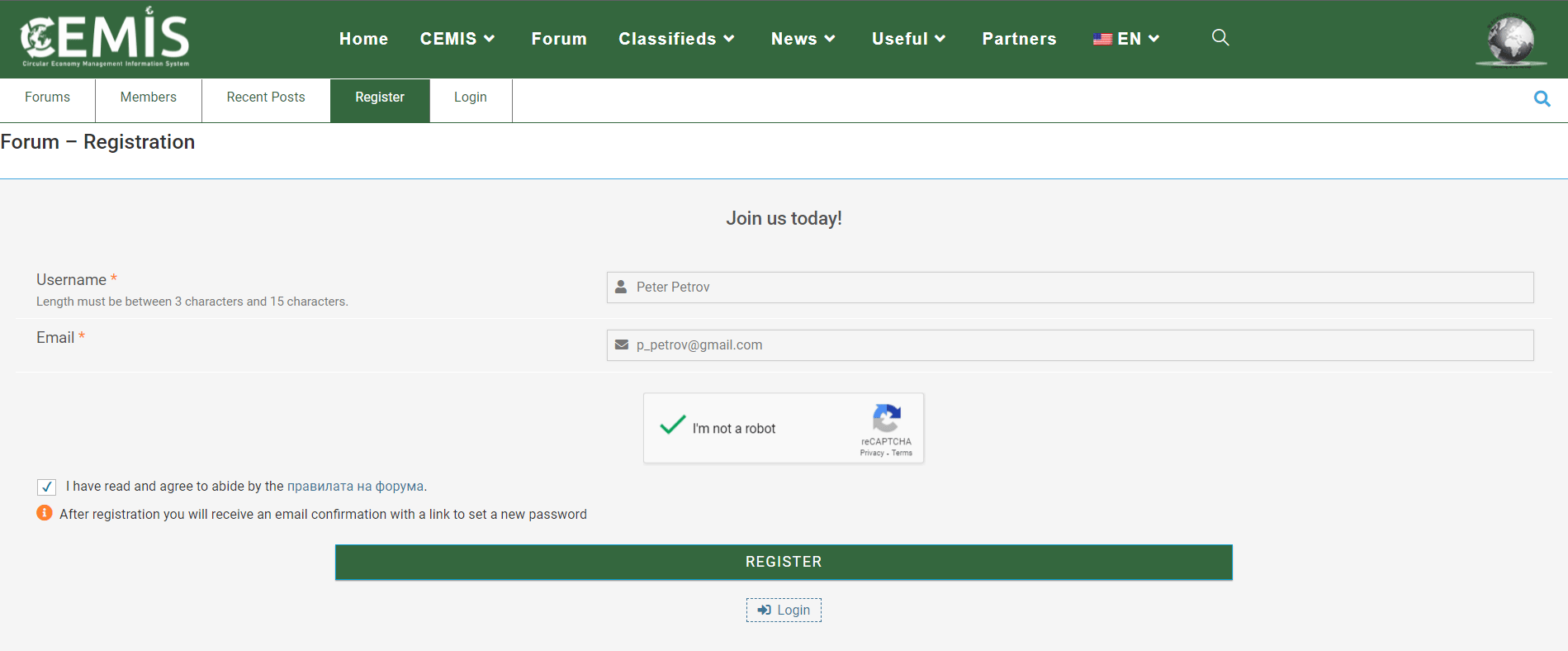
You should provide a username of your choice and a valid „E-mail“ to which you will receive a link to activate your account. To activate your account you need to click on the received link and set a password of your choice.
After successful validation of your account you will be able to:
- actively participate in the forum – add a new topic, reply to topics and leave comments;
- edit your account.
5. The „Classifieds“ section maintains up-to-date information on announcements published by users of the CEMIS platform.
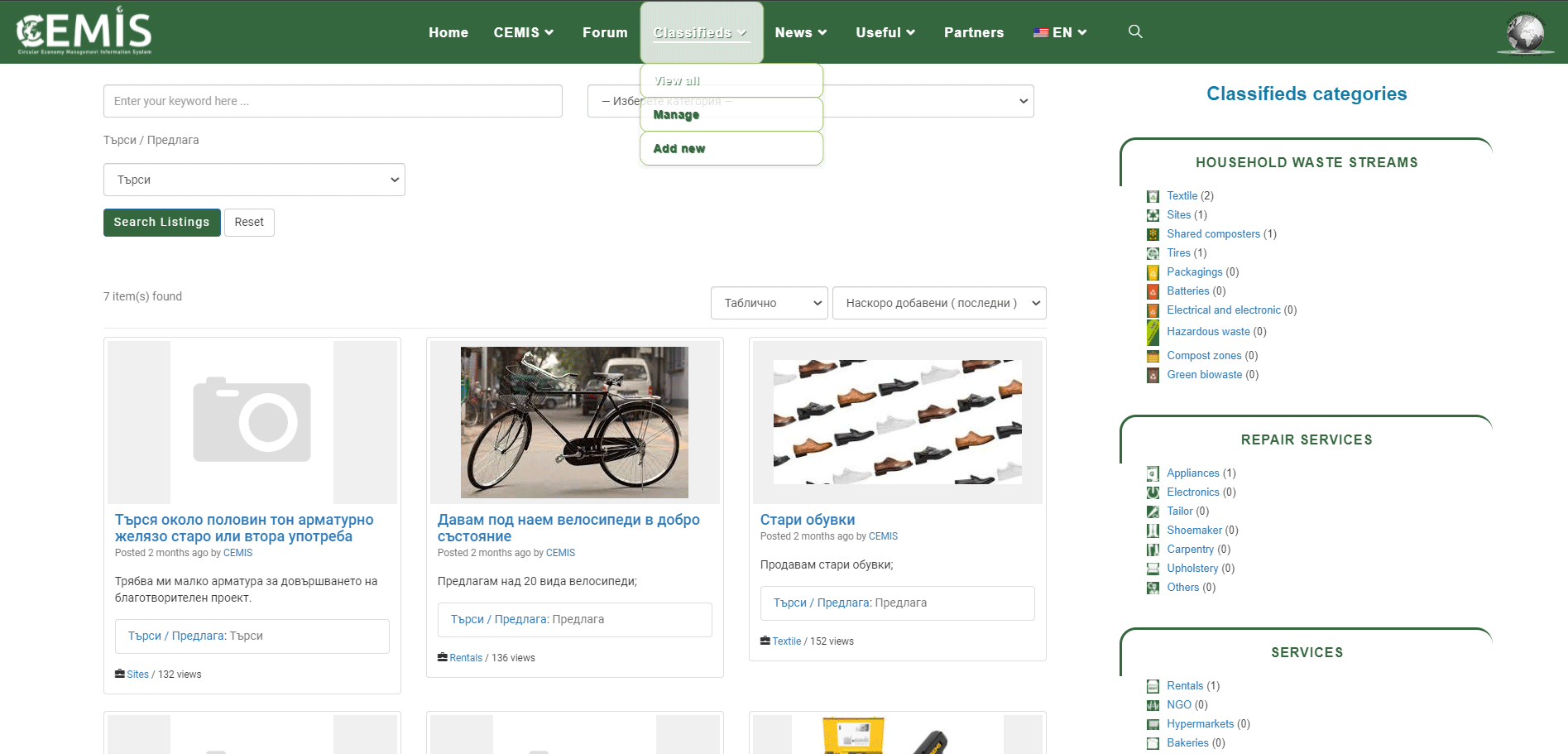
Posting or editing ads can be done from the menu section, „Classifieds“ subsection „Add new“ or „Manage“.
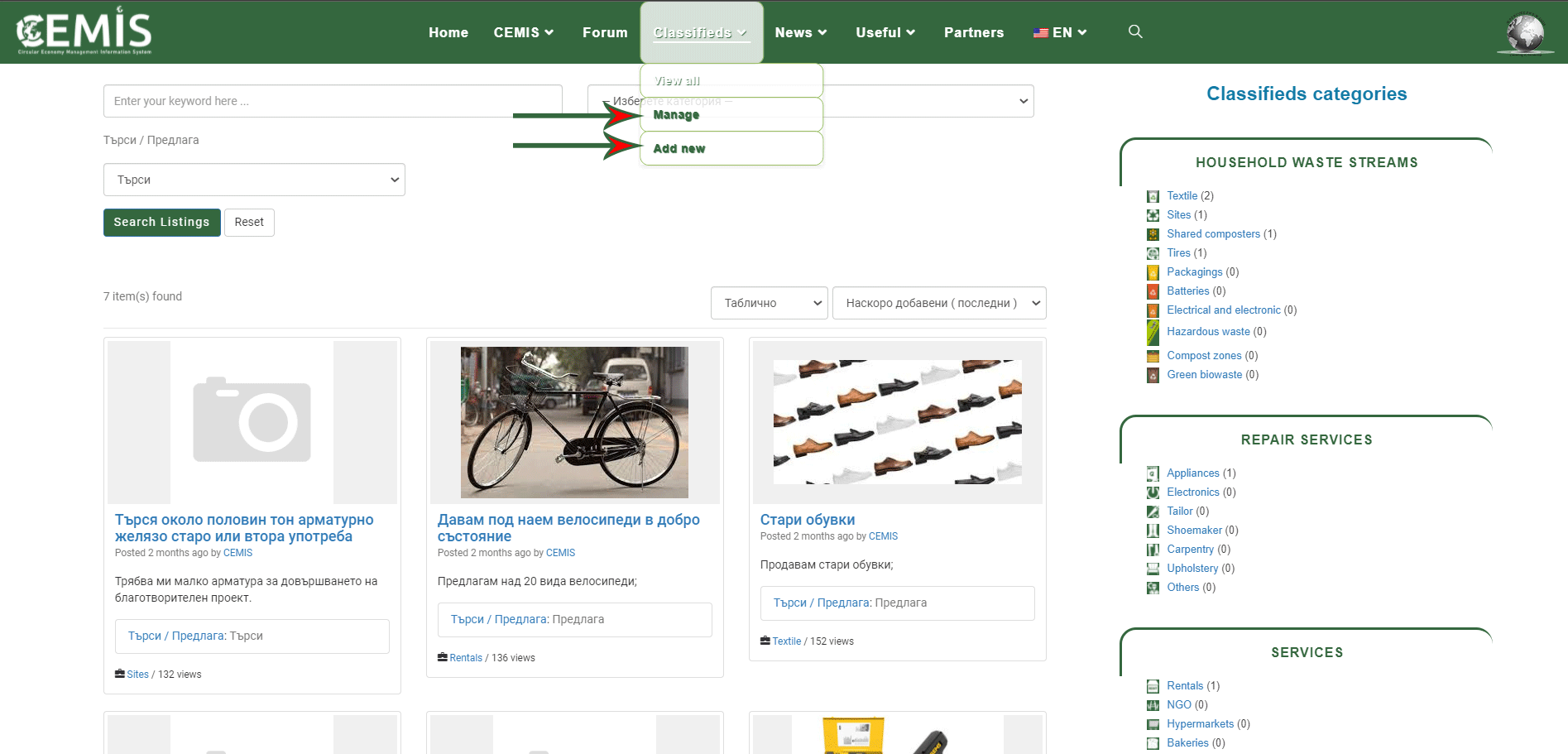
Registered users only are allowed to post ads. Once registered and logged in, the platform allows using the features of both sections the „Forum“ and the „Classifieds“ tab.
For publishing new ad, a window is opened on the screen where you need to fill in the relevant information. In the „Choose a category“ section of the drop-down menu, select the most appropriate category to which your ad applies. Continue filling in the information.
As with the „SAVE DRAFT“ and „PLACE LISTING“ buttons, you can choose what your next action is.
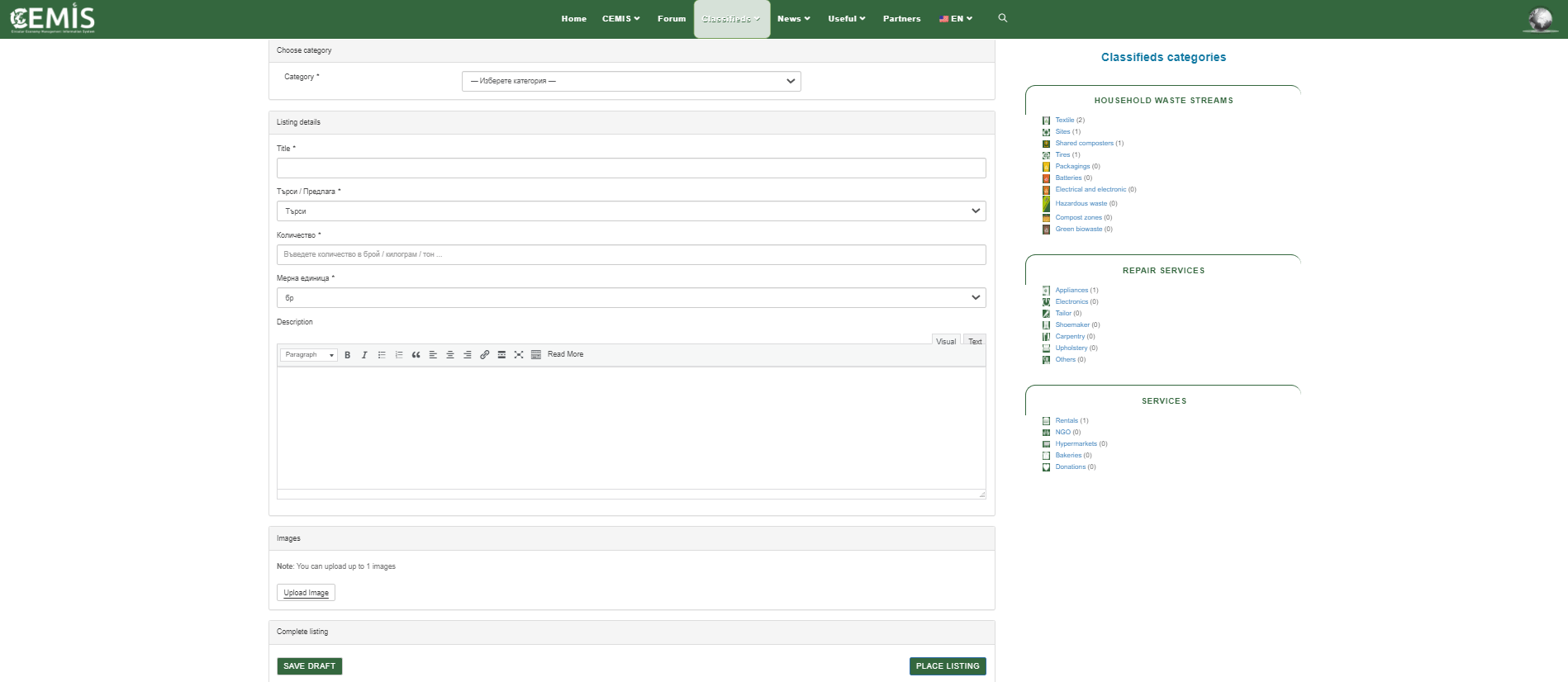
To edit your ad, which you have already posted, you need to select section „Classifieds“, „Edit“. The platform gives you the opportunity to update the data and information specified in the ad.
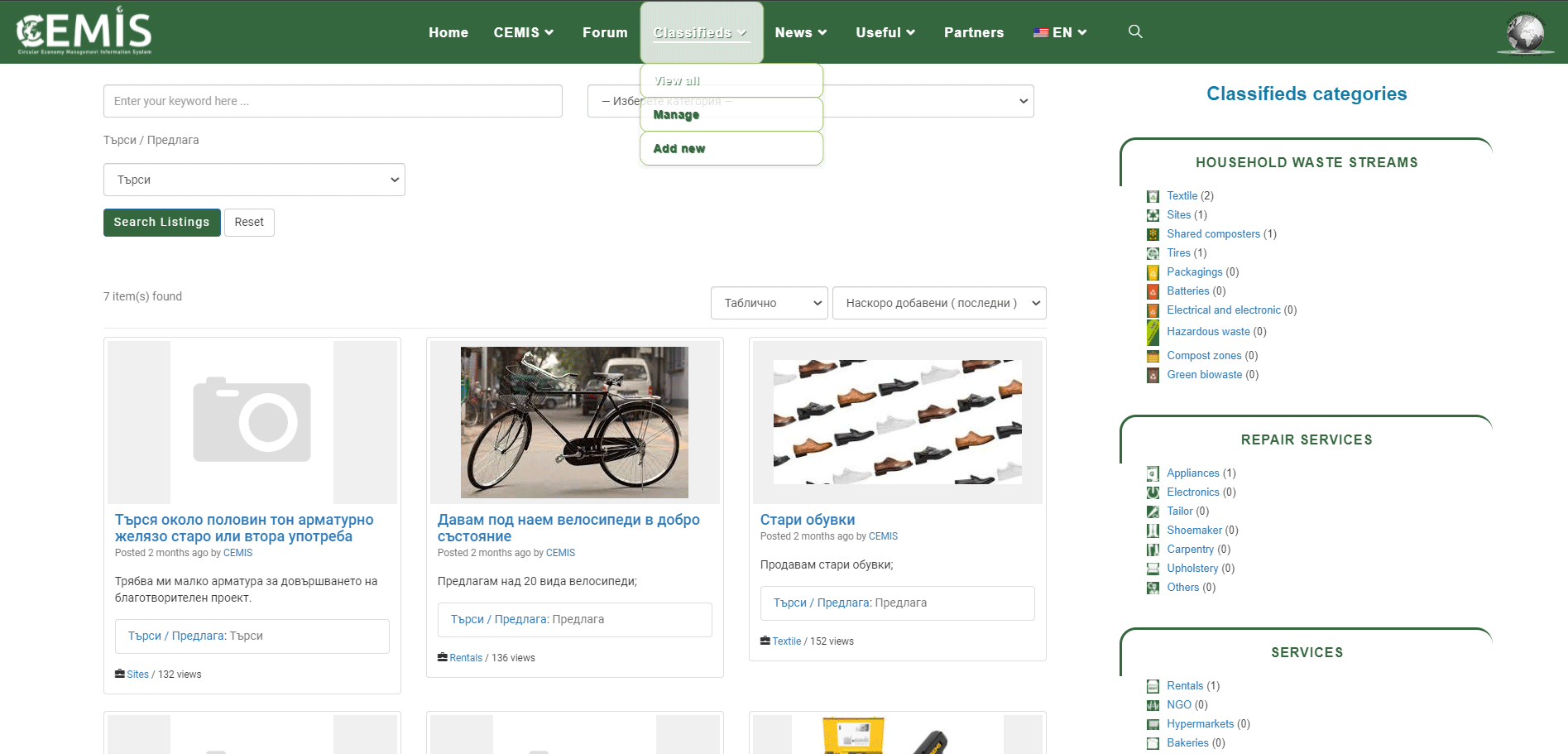
Posting or editing ads can be done from the menu section, „Classifieds“ subsection „Add new“ or „Manage“.
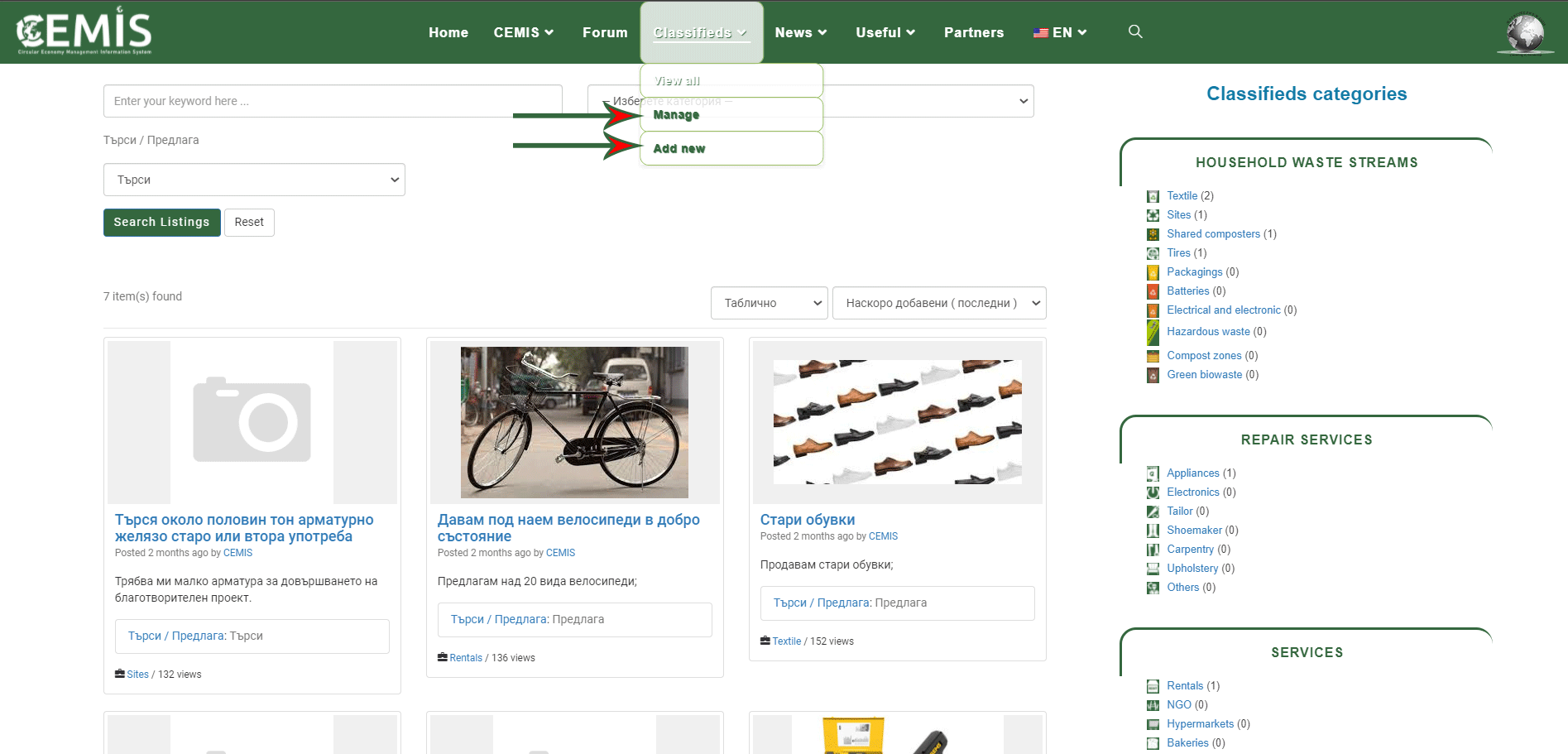
Registered users only are allowed to post ads. Once registered and logged in, the platform allows using the features of both sections the „Forum“ and the „Classifieds“ tab.
For publishing new ad, a window is opened on the screen where you need to fill in the relevant information. In the „Choose a category“ section of the drop-down menu, select the most appropriate category to which your ad applies. Continue filling in the information.
- Ad title;
- Action – seeks / offers;
- Quantity;
- Unit;
- Description;
- Adding an image.
As with the „SAVE DRAFT“ and „PLACE LISTING“ buttons, you can choose what your next action is.
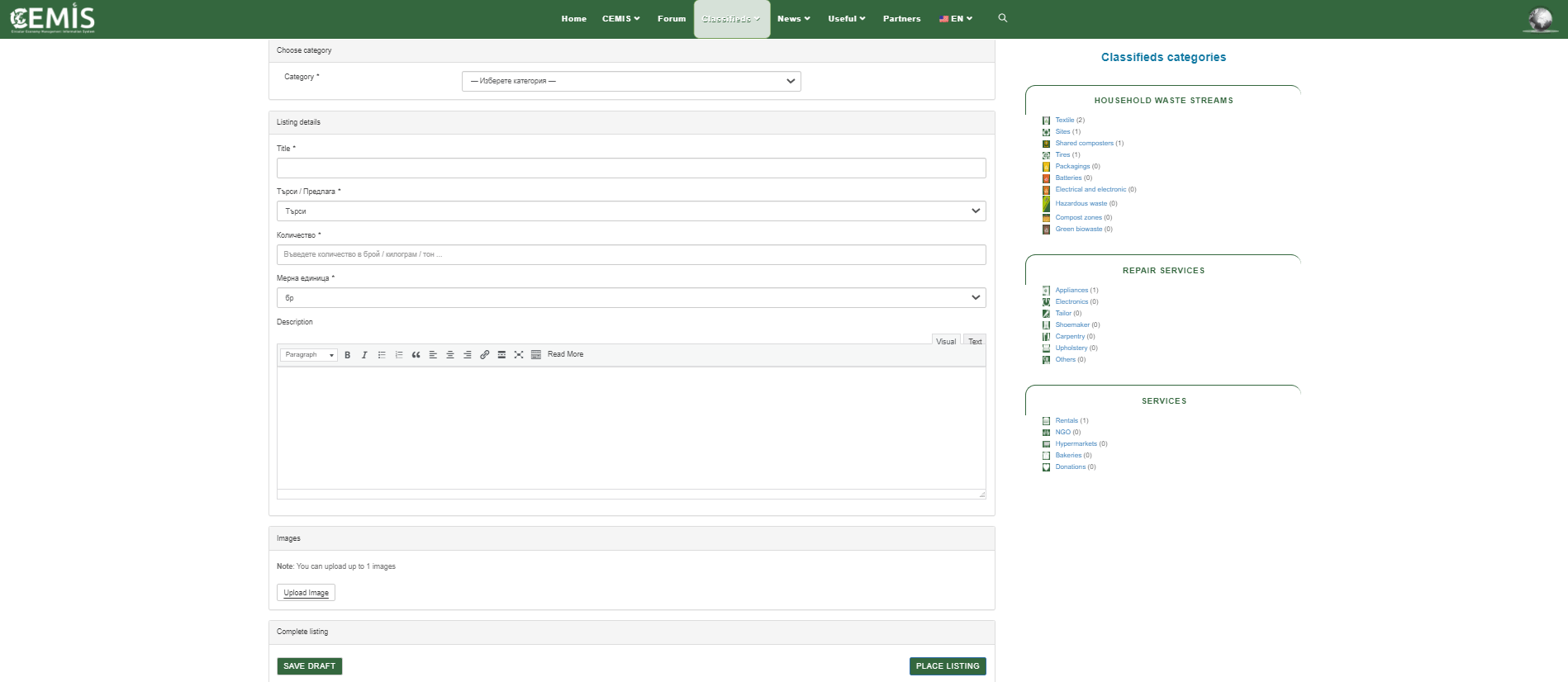
To edit your ad, which you have already posted, you need to select section „Classifieds“, „Edit“. The platform gives you the opportunity to update the data and information specified in the ad.
6. Section „News“.
In the „News“ section you can find current news, both for the CEMIS platform and current news related to the work and funding opportunities of various institutions and funds.
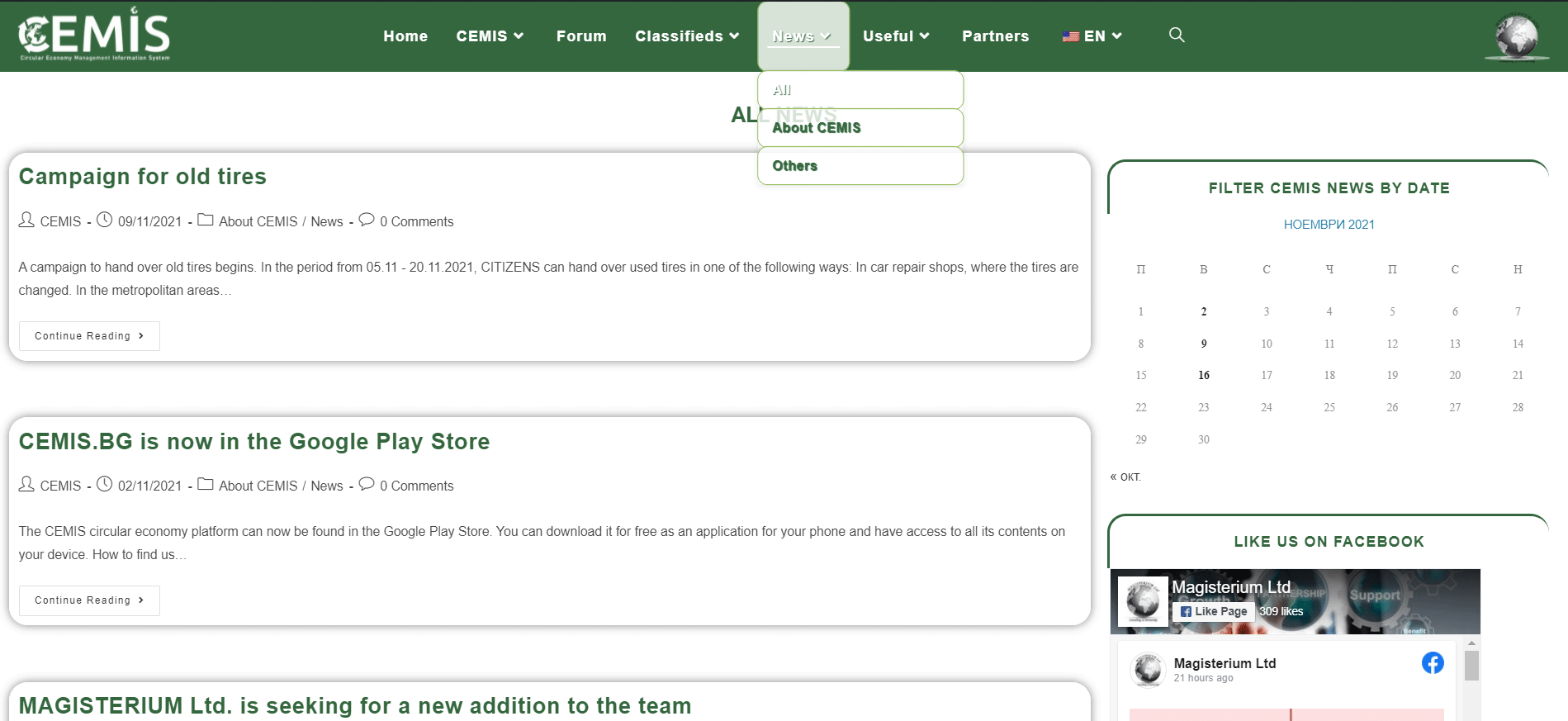
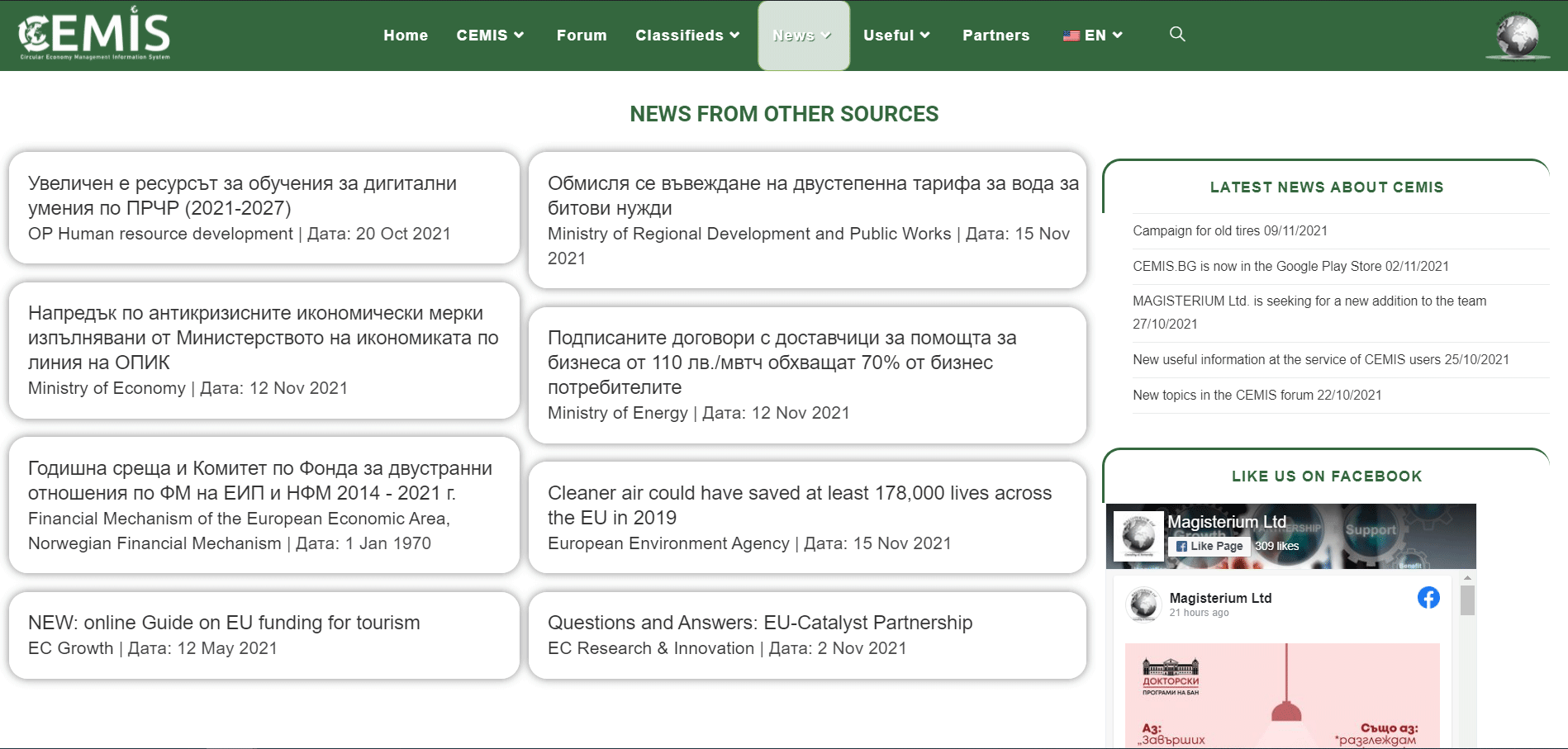
In the „News“ section you can find current news, both for the CEMIS platform and current news related to the work and funding opportunities of various institutions and funds.
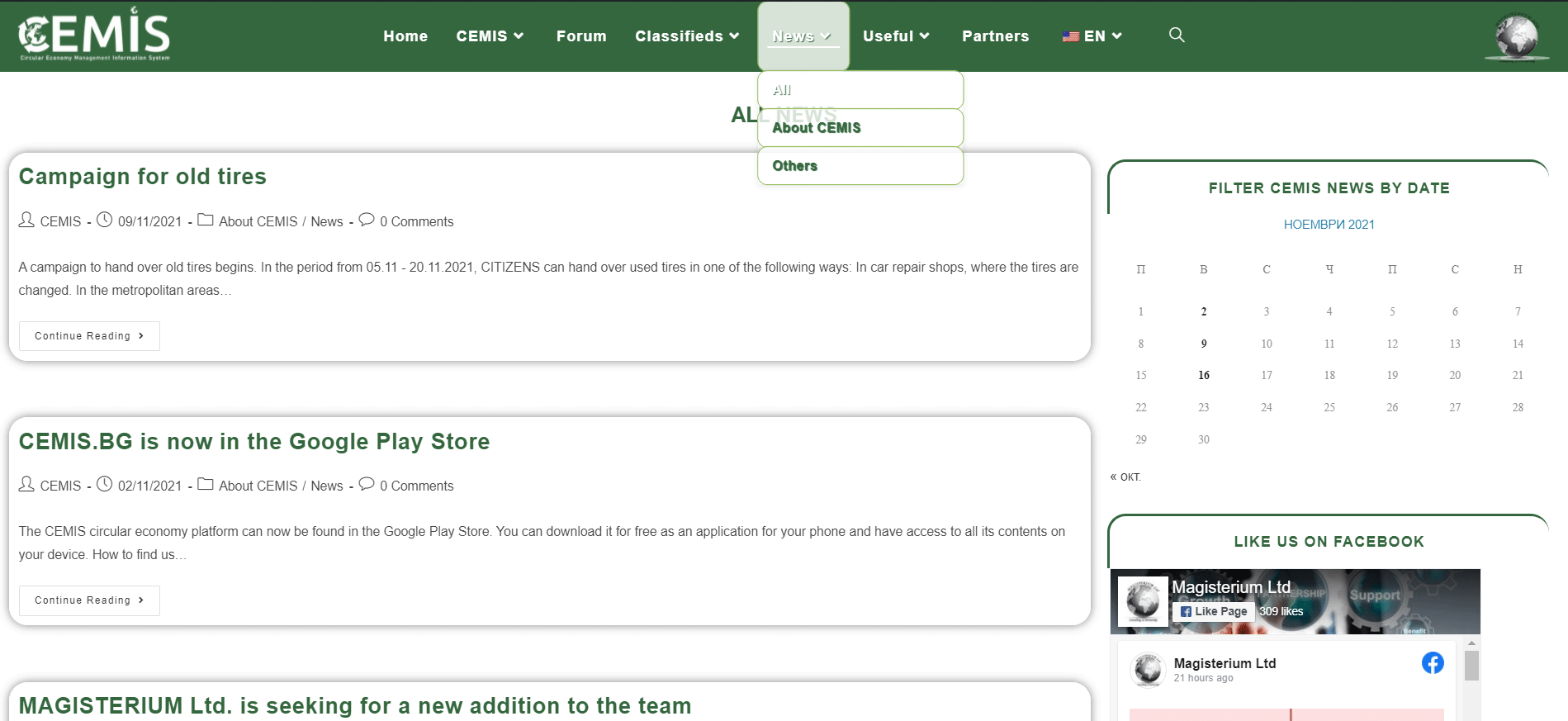
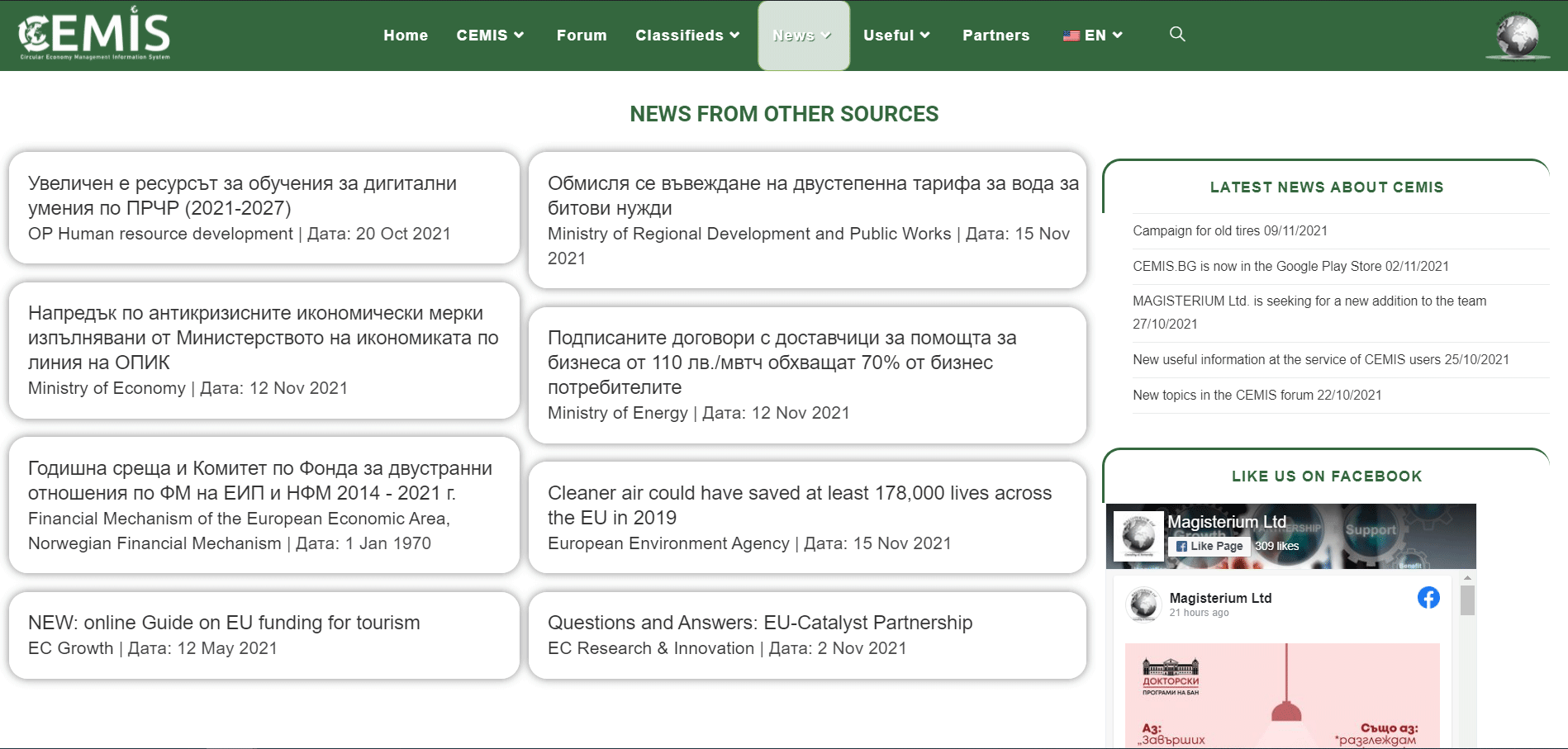
7. Section „Useful“
In this section, information and data to support the implementation of circular economy models is collected and synthesized, providing descriptions of the various processes and elements in waste management, links and signals, and identified good practices.
Clicking on the „Useful“ section, „Information“ allows to read what a circular economy is, information about the different streams of household waste materials, what they are and how they are managed, and other interesting and useful advises and publications.
The section „Links and signals“ summarizes the information collected and processed for the competent institutions in the field of environmental protection and the possibilities for submitting signals or information.
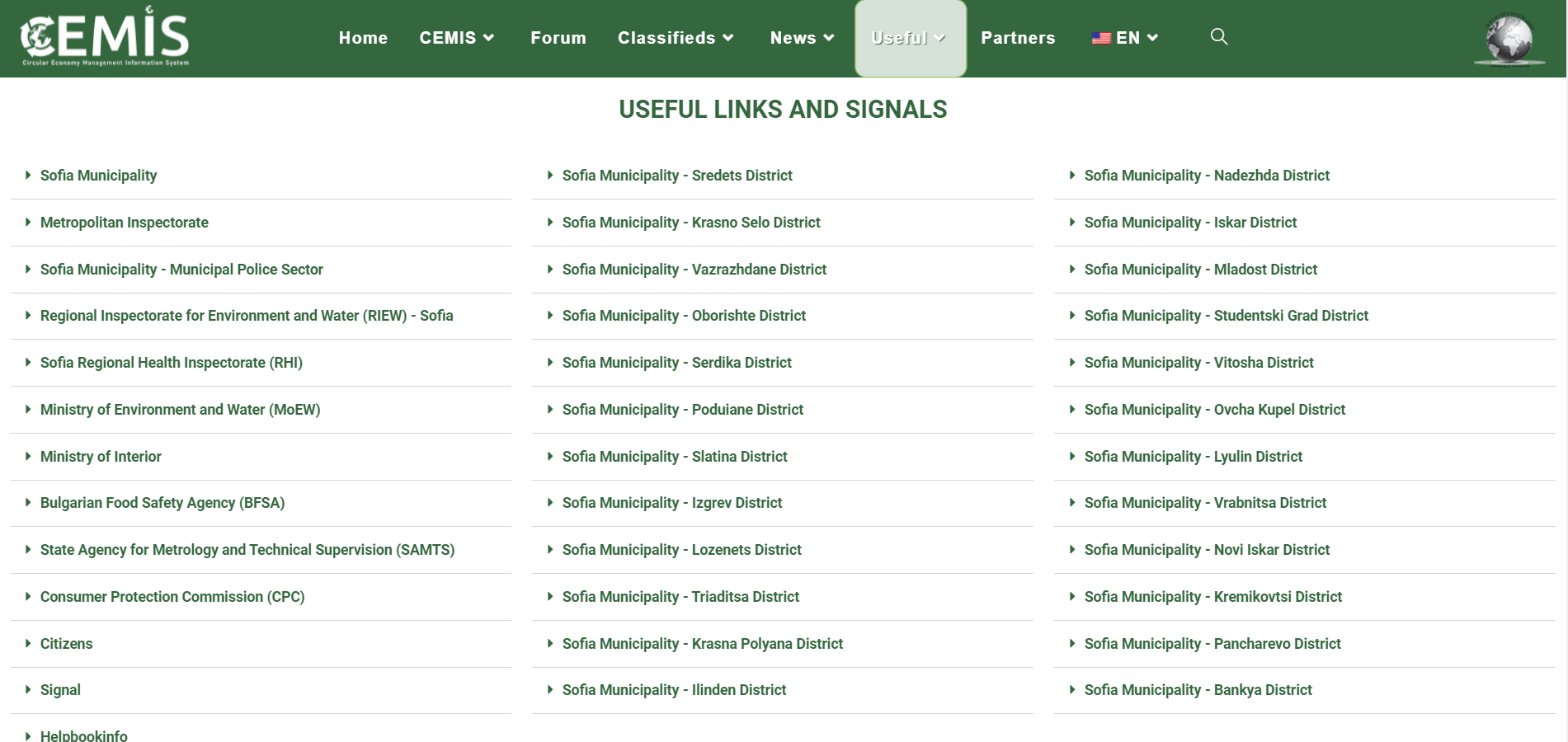
The section „Good practices“ provides information on the identified good practices for waste reduction, circular economy models, etc. For each published good practice, the following are indicated:
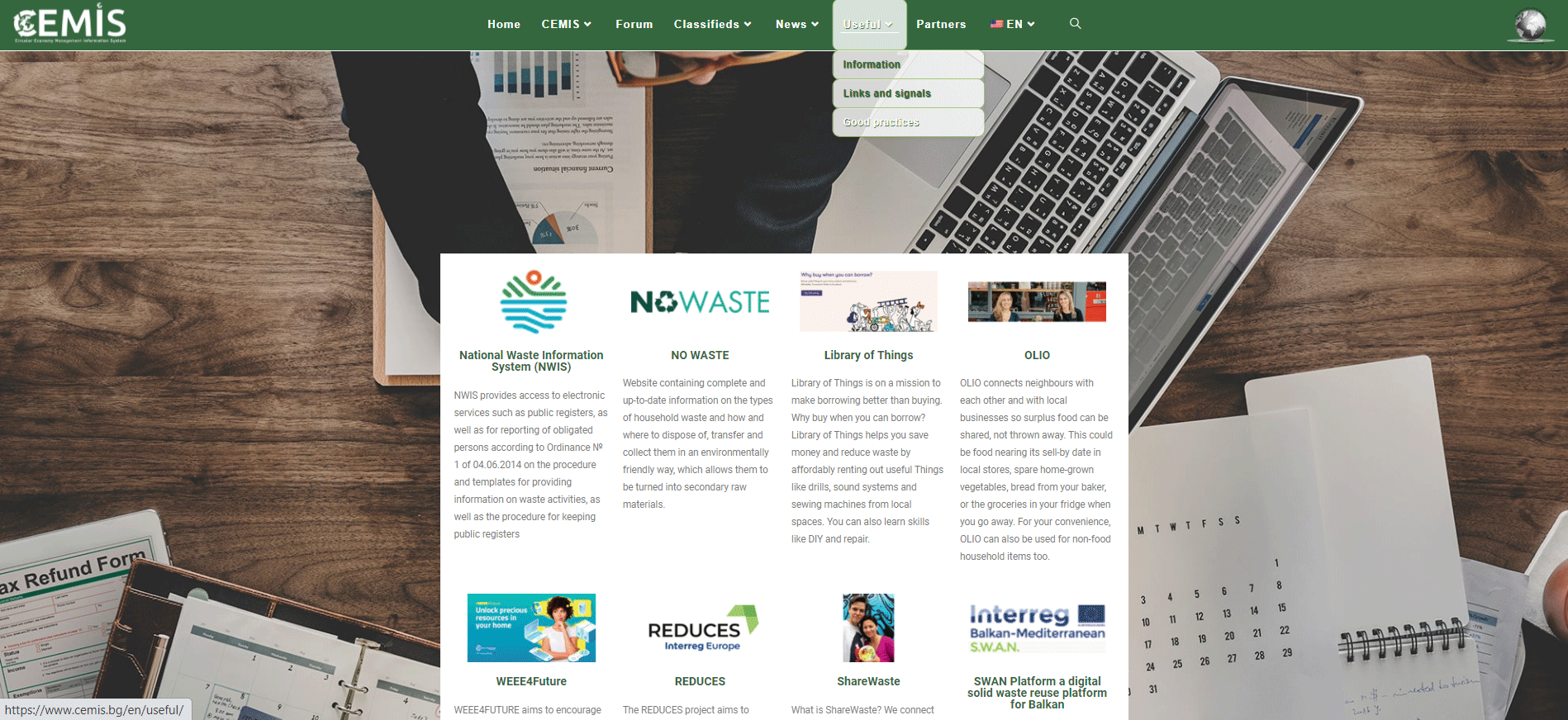
In this section, information and data to support the implementation of circular economy models is collected and synthesized, providing descriptions of the various processes and elements in waste management, links and signals, and identified good practices.
Clicking on the „Useful“ section, „Information“ allows to read what a circular economy is, information about the different streams of household waste materials, what they are and how they are managed, and other interesting and useful advises and publications.
The section „Links and signals“ summarizes the information collected and processed for the competent institutions in the field of environmental protection and the possibilities for submitting signals or information.
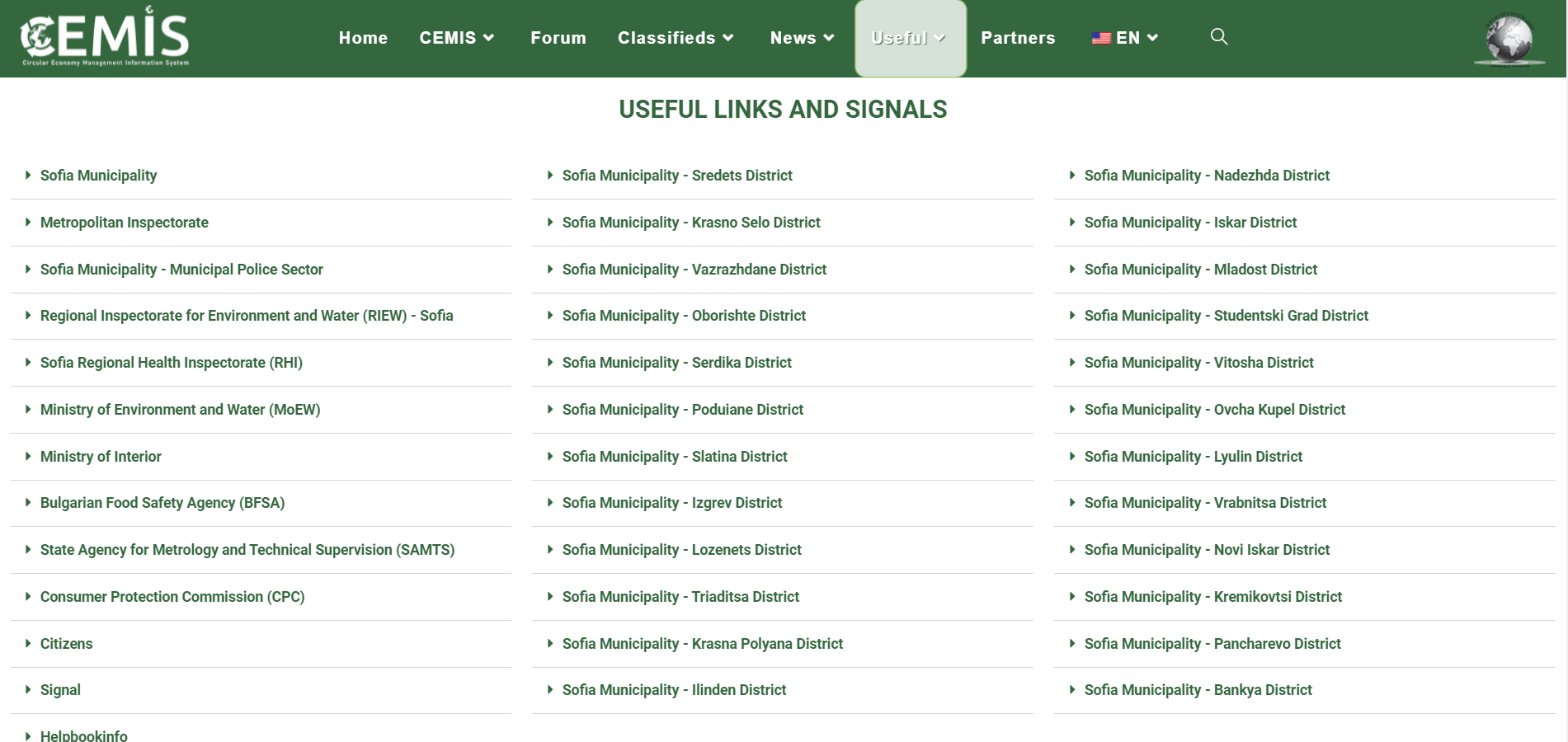
The section „Good practices“ provides information on the identified good practices for waste reduction, circular economy models, etc. For each published good practice, the following are indicated:
- Short description;
- Bearer of the idea;
- Year of implementation;
- Direct link to the good practice;
- Opportunity to share it on social networks.
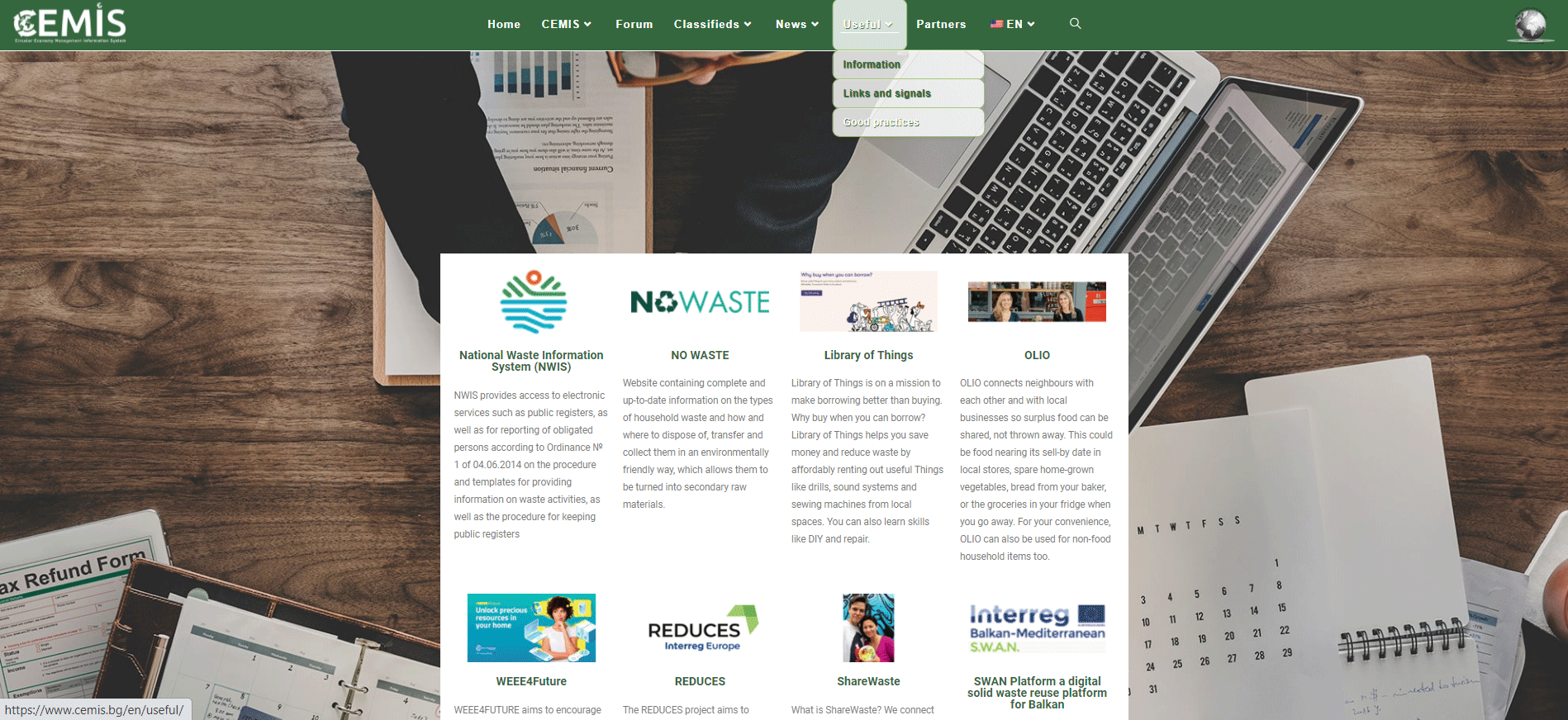
8. Section „Partners“
In the partners section we have included information about all partners with whom we had the pleasure to work for the creation of the CEMIS platform. Those who kindly provided us with their information, as well as those from whom we gained experience and inspiration for the creation of CEMIS. In addition to the brief description of each partner, a direct link to their website is provided.
The section provides information in both graphical and text form. Graphic visualization is linked to the geographical location of the partners, while text visualization provides a description of the partners.
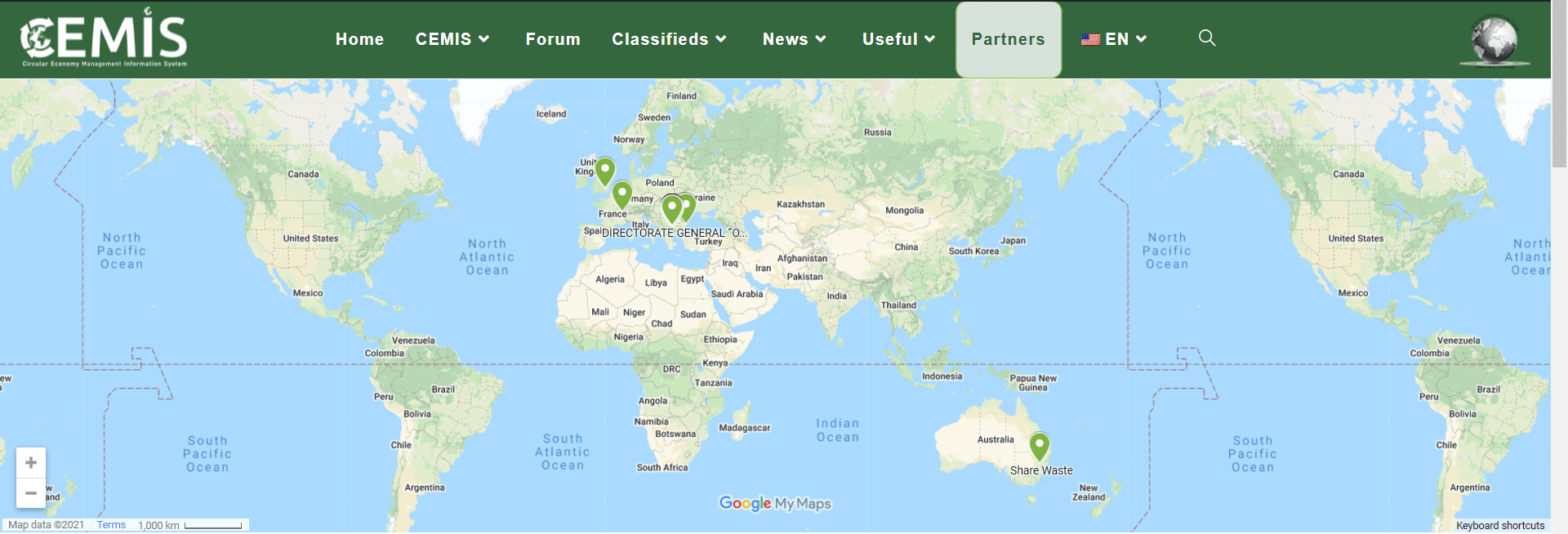
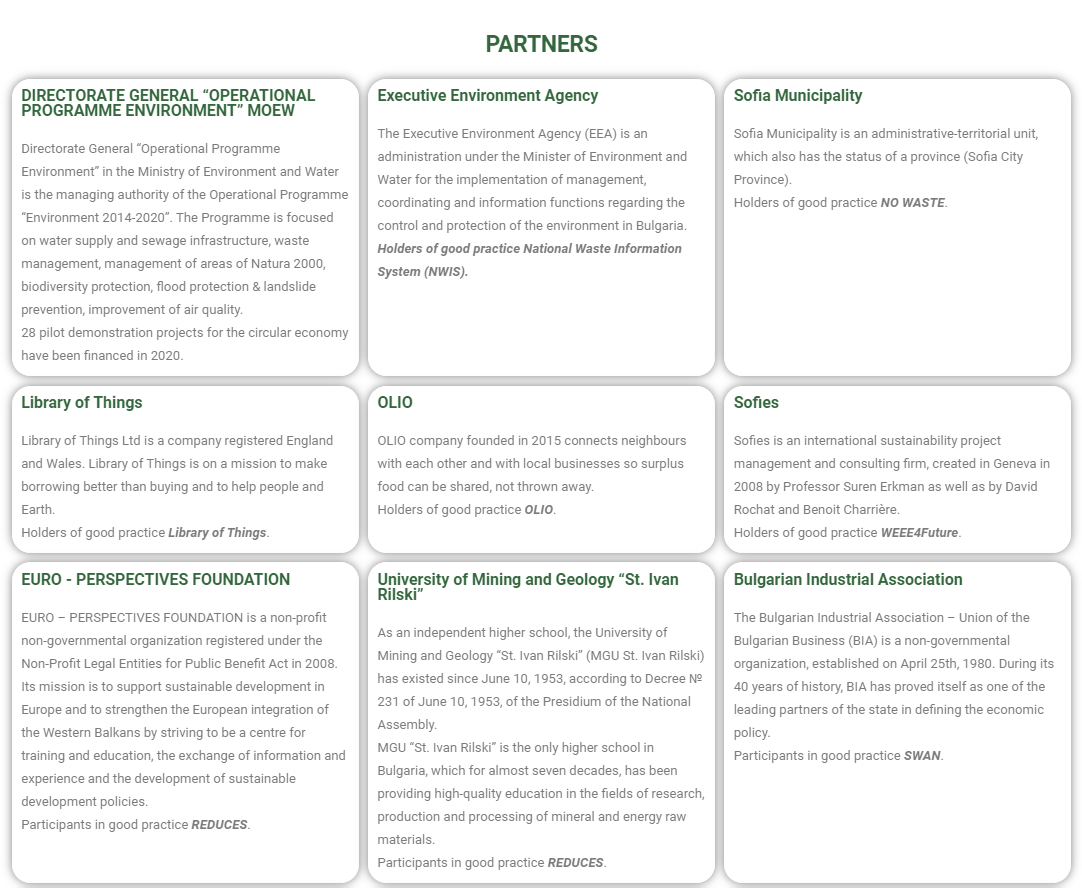
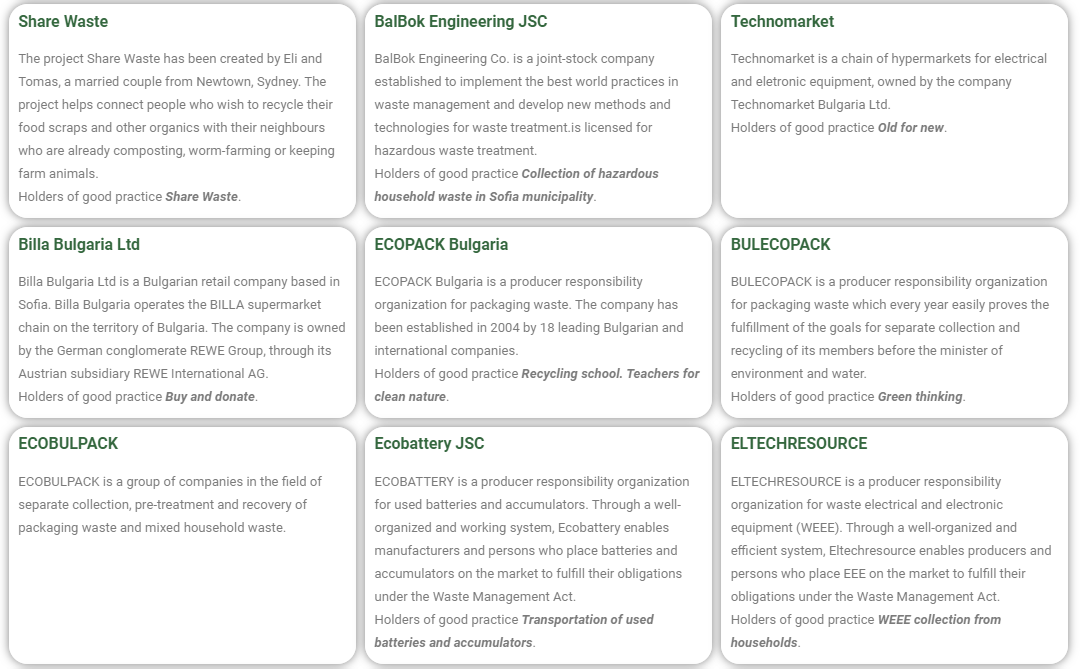
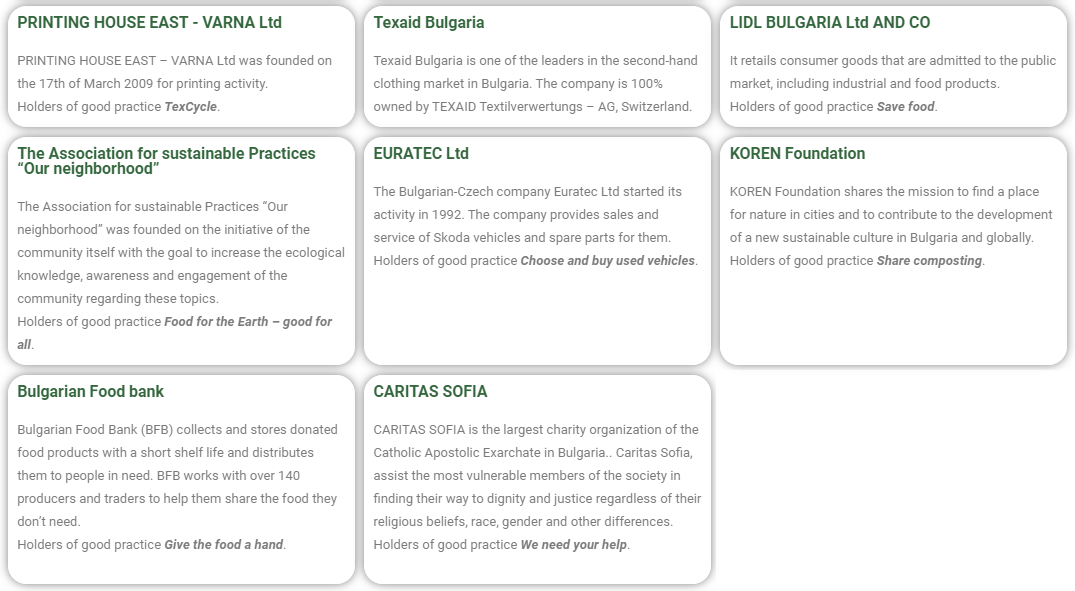
In the partners section we have included information about all partners with whom we had the pleasure to work for the creation of the CEMIS platform. Those who kindly provided us with their information, as well as those from whom we gained experience and inspiration for the creation of CEMIS. In addition to the brief description of each partner, a direct link to their website is provided.
The section provides information in both graphical and text form. Graphic visualization is linked to the geographical location of the partners, while text visualization provides a description of the partners.